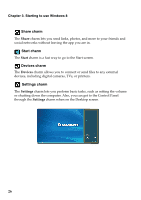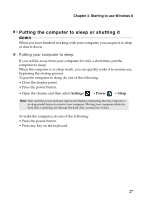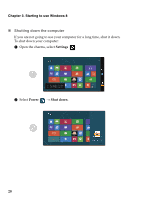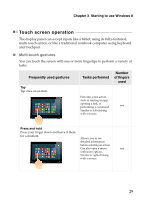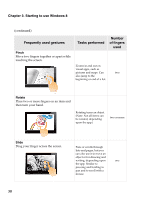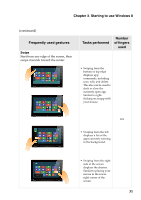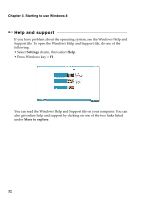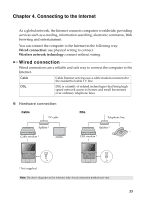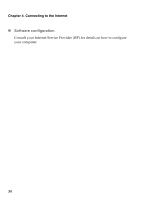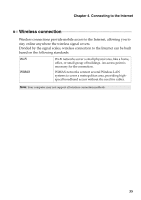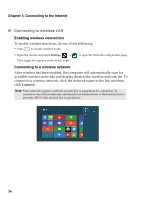Lenovo IdeaPad U310 Touch User Guide - Page 35
continued, Swipe
 |
View all Lenovo IdeaPad U310 Touch manuals
Add to My Manuals
Save this manual to your list of manuals |
Page 35 highlights
Chapter 3. Starting to use Windows 8 (continued) Frequently used gestures Swipe Start from any edge of the screen, then swipe inwards toward the center. Tasks performed Number of fingers used • Swiping from the bottom or top edge displays app commands, including save, edit, and delete. This also can be used to dock or close the currently open app. Similar to rightclicking on an app with your mouse. one • Swiping from the left displays a list of the apps currently running in the background. • Swiping from the right side of the screen displays the charms. Similar to placing your mouse in the lowerright corner of the screen. 31
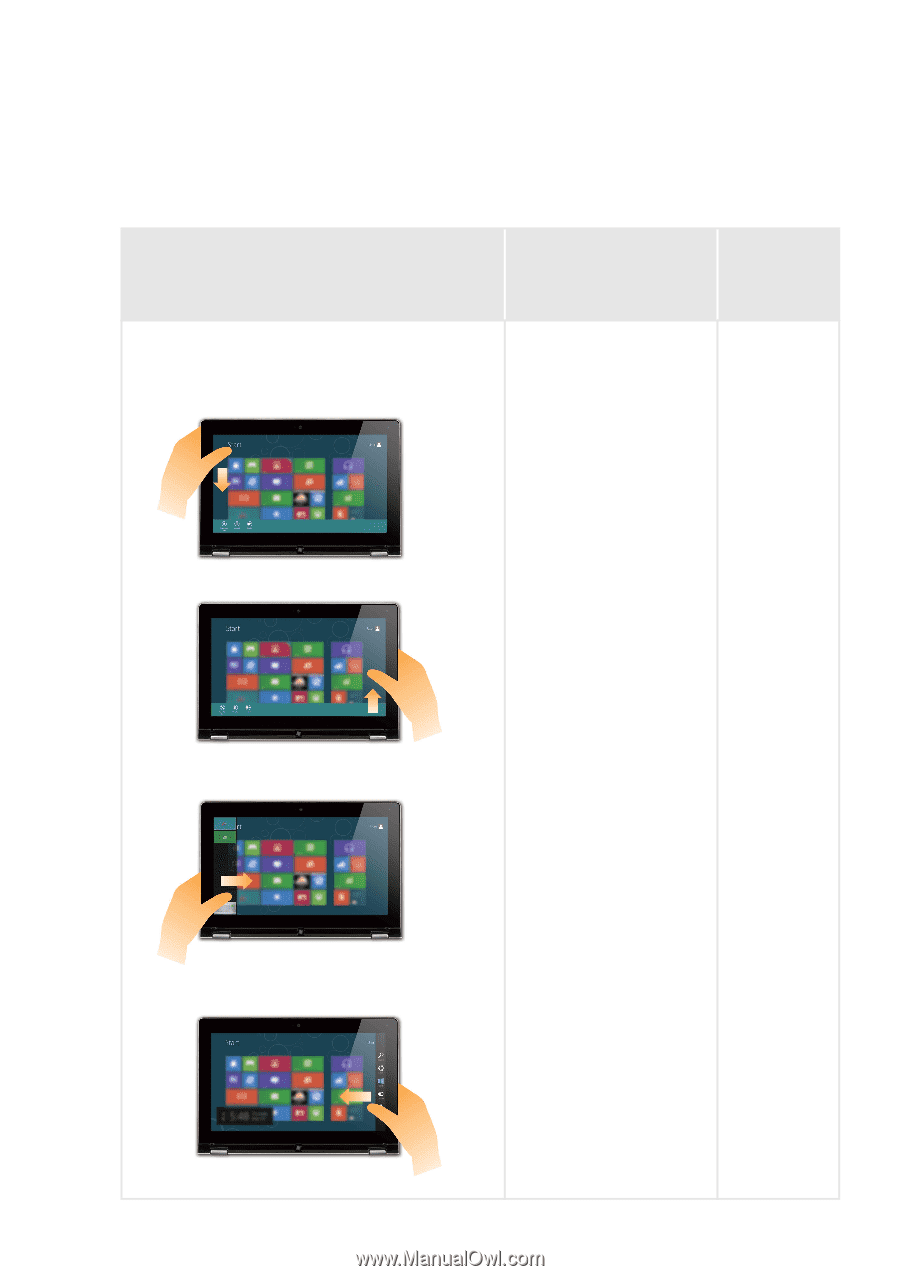
Chapter 3. Starting to use Windows 8
31
(continued)
Frequently used gestures
Tasks performed
Number
of fingers
used
Swipe
Start from any edge of the screen, then
swipe inwards toward the center.
•
Swiping from the
bottom or top edge
displays app
commands, including
save, edit, and delete.
This also can be used to
dock or close the
currently open app.
Similar to right-
clicking on an app with
your mouse.
one
•
Swiping from the left
displays a list of the
apps currently running
in the background.
•
Swiping from the right
side of the screen
displays the charms.
Similar to placing your
mouse in the lower-
right corner of the
screen.