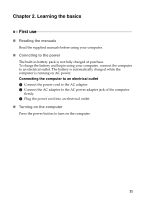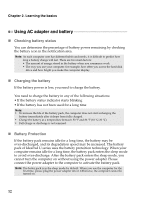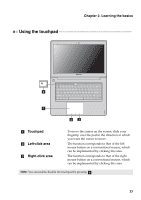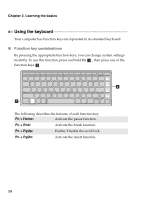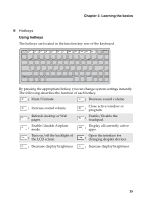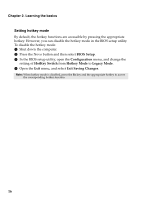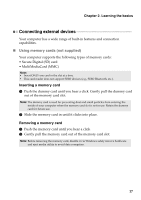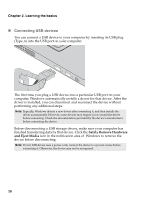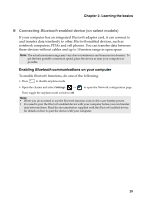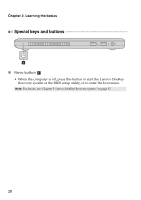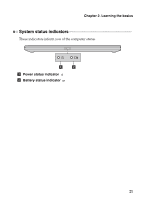Lenovo IdeaPad U310 Touch User Guide - Page 20
Setting hotkey mode, BIOS Setup, Configuration, HotKey Switch, Hotkey Mode, Legacy Mode
 |
View all Lenovo IdeaPad U310 Touch manuals
Add to My Manuals
Save this manual to your list of manuals |
Page 20 highlights
Chapter 2. Learning the basics Setting hotkey mode By default, the hotkey functions are accessible by pressing the appropriate hotkey. However, you can disable the hotkey mode in the BIOS setup utility. To disable the hotkey mode: 1 Shut down the computer. 2 Press the Novo button and then select BIOS Setup. 3 In the BIOS setup utility, open the Configuration menu, and change the setting of HotKey Switch from Hotkey Mode to Legacy Mode. 4 Open the Exit menu, and select Exit Saving Changes. Note: When hotkey mode is disabled, press the Fn key and the appropriate hotkey to access the corresponding hotkey function. 16

16
Chapter 2. Learning the basics
Setting hotkey mode
By default, the hotkey functions are accessible by pressing the appropriate
hotkey. However, you can disable the hotkey mode in the BIOS setup utility.
To disable the hotkey mode:
1
Shut down the computer.
2
Press the Novo button and then select
BIOS Setup
.
3
In the BIOS setup utility, open the
Configuration
menu, and change the
setting of
HotKey Switch
from
Hotkey Mode
to
Legacy Mode
.
4
Open the
Exit
menu, and select
Exit Saving Changes
.
Note:
When hotkey mode is disabled, press the
Fn
key and the appropriate hotkey to access
the corresponding hotkey function.