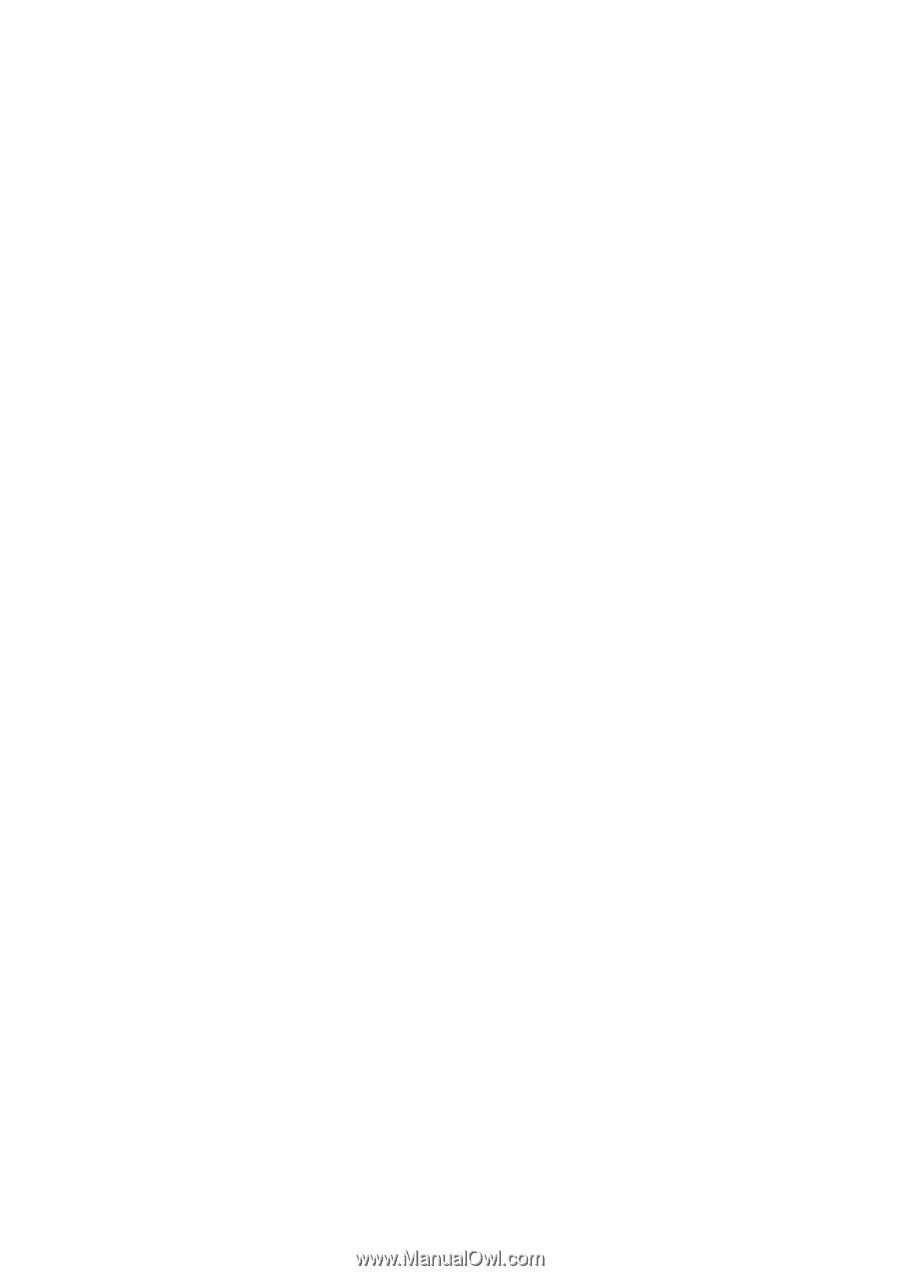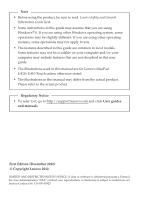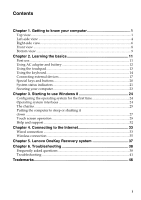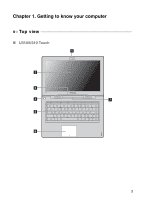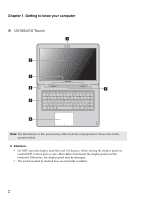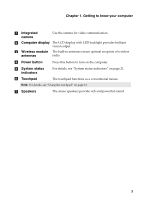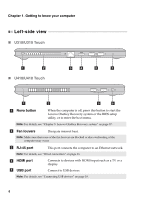i
Chapter 1. Getting to know your computer
..........................................
1
Top view
.......................................................................................................................
1
Left-side view
..............................................................................................................
4
Right-side view
............................................................................................................
6
Front view
....................................................................................................................
8
Bottom view
.................................................................................................................
9
Chapter 2. Learning the basics
............................................................
11
First use
.......................................................................................................................
11
Using AC adapter and battery
................................................................................
12
Using the touchpad
...................................................................................................
13
Using the keyboard
...................................................................................................
14
Connecting external devices
....................................................................................
17
Special keys and buttons
..........................................................................................
20
System status indicators
...........................................................................................
21
Securing your computer
...........................................................................................
23
Chapter 3. Starting to use Windows 8
................................................
24
Configuring the operating system for the first time
............................................
24
Operating system interfaces
....................................................................................
24
The charms
.................................................................................................................
25
Putting the computer to sleep or shutting it
down
...........................................................................................................................
27
Touch screen operation
............................................................................................
29
Help and support
......................................................................................................
32
Chapter 4. Connecting to the Internet
.................................................
33
Wired connection
......................................................................................................
33
Wireless connection
..................................................................................................
35
Chapter 5. Lenovo OneKey Recovery system
...................................
37
Chapter 6. Troubleshooting
.................................................................
38
Frequently asked questions
.....................................................................................
38
Troubleshooting
........................................................................................................
41
Trademarks
............................................................................................
46
Contents