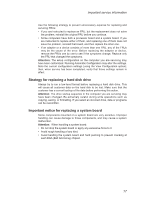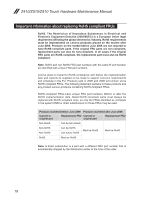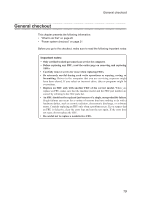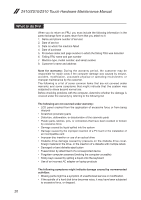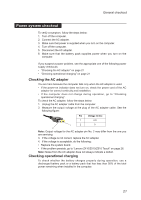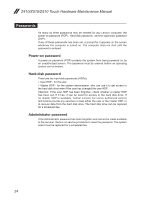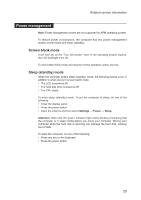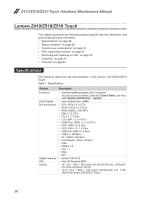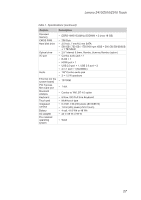Lenovo IdeaPad Z510 Hardware Maintenance Manual - IdeaPad Z410, Z510 - Page 26
If the charge indicator still does not light on, replace the system board. Then - battery removal
 |
View all Lenovo IdeaPad Z510 manuals
Add to My Manuals
Save this manual to your list of manuals |
Page 26 highlights
Z410/Z510/Z510 Touch Hardware Maintenance Manual Perform operational charging. If the battery status indicator or icon does not light on, remove the battery pack and let it return to room temperature. Reinstall the battery pack. If the charge indicator or icon is still off, replace the battery pack. If the charge indicator still does not light on, replace the system board. Then reinstall the battery pack. 22
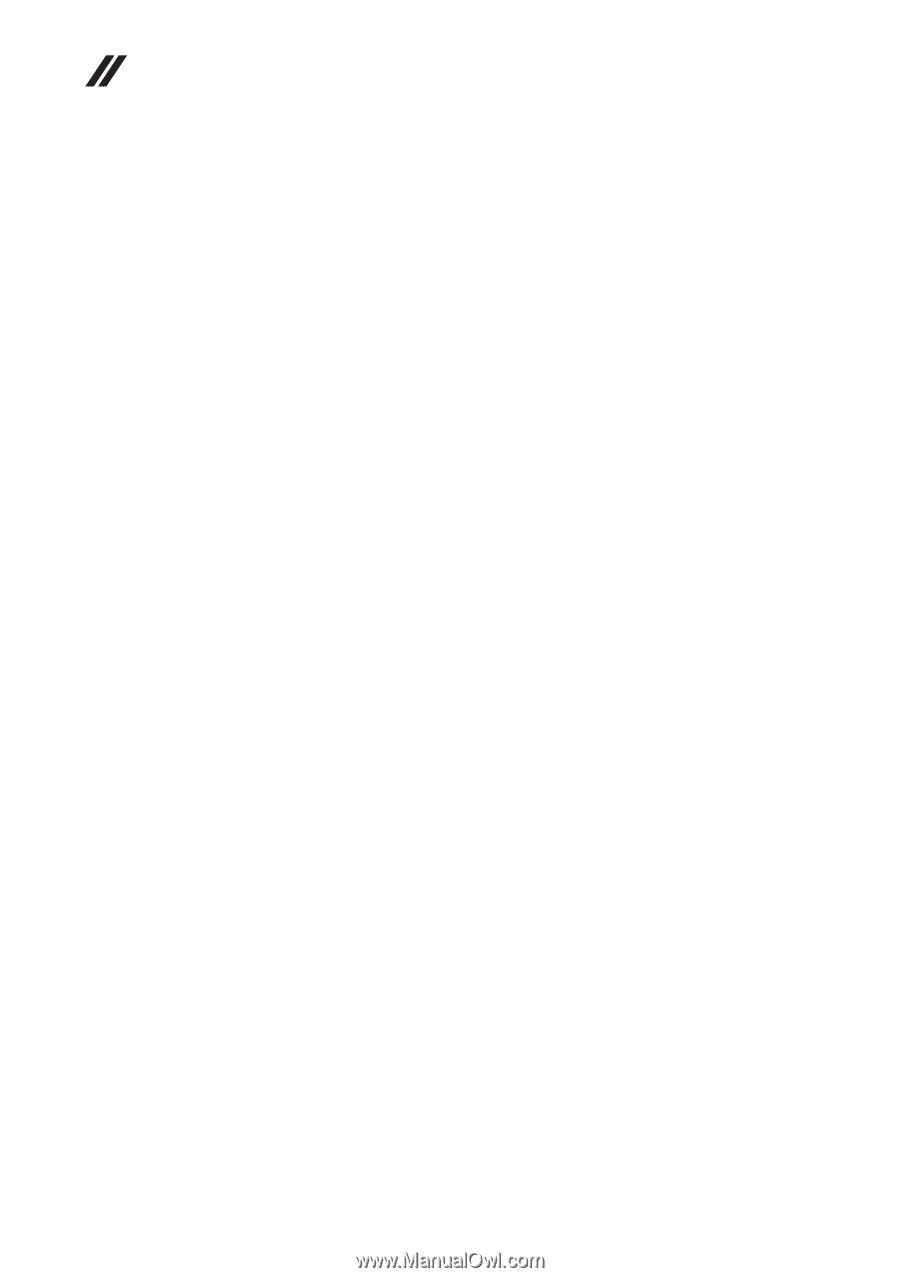
22
Z410/Z510/Z510 Touch Hardware Maintenance Manual
Perform operational charging. If the battery status indicator or icon does not
light on, remove the battery pack and let it return to room temperature. Reinstall
the battery pack. If the charge indicator or icon is still off, replace the battery
pack.
If the charge indicator still does not light on, replace the system board. Then
reinstall the battery pack.