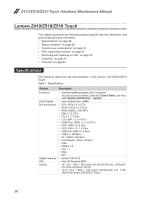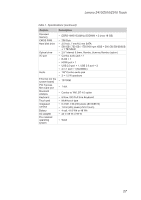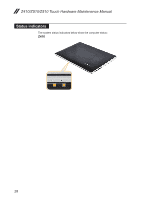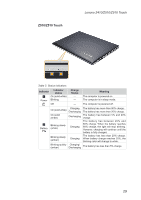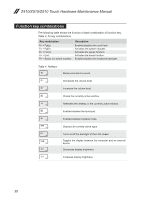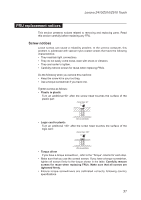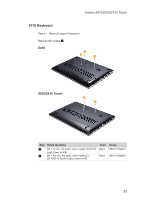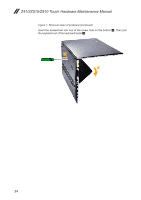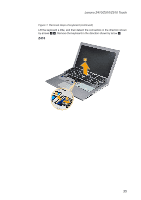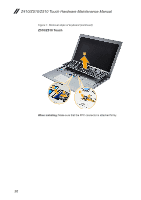Lenovo IdeaPad Z510 Hardware Maintenance Manual - IdeaPad Z410, Z510 - Page 35
FRU replacement notices, Screw notices - driver
 |
View all Lenovo IdeaPad Z510 manuals
Add to My Manuals
Save this manual to your list of manuals |
Page 35 highlights
Lenovo Z410/Z510/Z510 Touch FRU replacement notices This section presents notices related to removing and replacing parts. Read this section carefully before replacing any FRU. Screw notices Loose screws can cause a reliability problem. In the Lenovo computer, this problem is addressed with special nylon-coated screws that have the following characteristics: • They maintain tight connections. • They do not easily come loose, even with shock or vibration. • They are harder to tighten. • Carefully remove screws for reuse when replacing FRUs. Do the following when you service this machine: • Keep the screw kit in your tool bag. • Use a torque screwdriver if you have one. Tighten screws as follows: • Plastic to plastic Turn an additional 90° after the screw head touches the surface of the plastic part: more than 90° (Cross-section) • Logic card to plastic Turn an additional 180° after the screw head touches the surface of the logic card: more than 180° (Cross-section) • Torque driver If you have a torque screwdriver , refer to the "Torque" column for each step. • Make sure that you use the correct screws. If you have a torque screwdriver, tighten all screws firmly to the torque shown in the table. Carefully remove screws for reuse when replacing FRUs. Make sure that all screws are tightened firmly. • Ensure torque screwdrivers are calibrated correctly following country specifications. 31