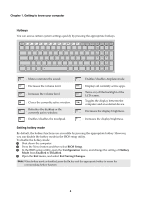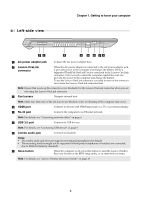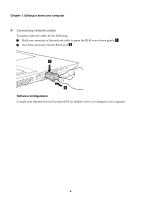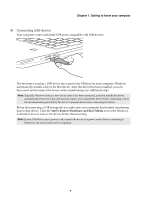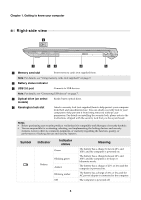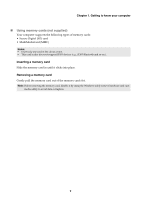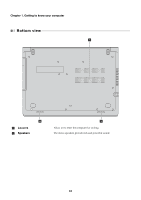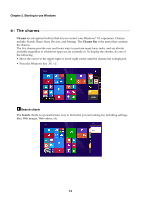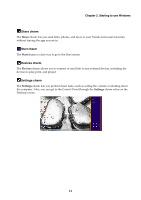Lenovo M50-70 Laptop (English) User Guide - Lenovo M50-70 - Page 12
Right-side view, Symbol, Indicator, status, Meaning
 |
View all Lenovo M50-70 Laptop manuals
Add to My Manuals
Save this manual to your list of manuals |
Page 12 highlights
Chapter 1. Getting to know your computer Right-side view 2 1 33 4 5 a Memory card slot Insert memory cards (not supplied) here. Note: For details, see "Using memory cards (not supplied)" on page 9. b Battery status indicator c USB 2.0 port Connects to USB devices. Note: For details, see "Connecting USB device" on page 7. d Optical drive (on select models) Reads/burns optical discs. e Kensington lock slot Attach a security lock (not supplied) here to help protect your computer from theft and unauthorized use. You can attach a security lock to your computer to help prevent it from being removed without your permission. For details on installing the security lock, please refer to the instructions shipped with the security lock that you have purchased. Notes: • Before purchasing any security product, verify that it is compatible with this type of security keyhole. • You are responsible for evaluating, selecting, and implementing the locking devices and security features. Lenovo offers no comment, judgment, or warranty regarding the function, quality, or performance of locking devices and security features. Symbol Indicator Indicator status Green Battery Blinking green Amber Blinking amber Off Meaning The battery has a charge between 20% and 100% and the computer is powered on. The battery has a charge between 20% and 100% and the computer is in sleep or hibernate mode. The battery has a charge of 20% or less and the computer is powered on. The battery has a charge of 20% or less and the AC power adapter is connected to the computer. The computer is powered off. 8