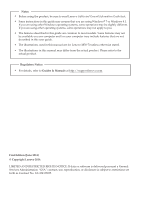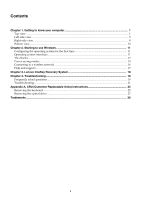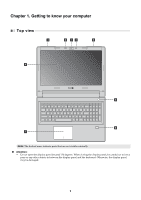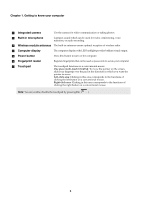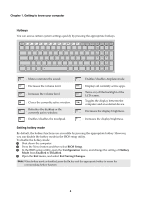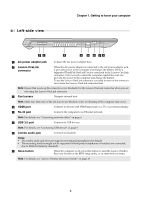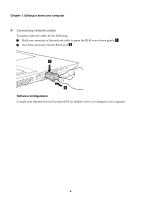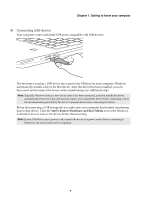Lenovo M50-70 Laptop (English) User Guide - Lenovo M50-70 - Page 6
Power button, Computer display
 |
View all Lenovo M50-70 Laptop manuals
Add to My Manuals
Save this manual to your list of manuals |
Page 6 highlights
Chapter 1. Getting to know your computer a Integrated camera Use the camera for video communication or taking photos. b Built-in microphone Captures sound which can be used for video conferencing, voice narration, or audio recording. c Wireless module antennas The built-in antennas ensure optimal reception of wireless radio. d Computer display The computer display with LED backlight provides brilliant visual output. e Power button Press this button to turn on the computer. f Fingerprint reader Registers fingerprints that can be used as passwords to secure your computer. g Touchpad The touchpad functions as a conventional mouse. One piece multi-touch ClickPad: To move the pointer on the screen, slide your fingertip over the pad in the direction in which you want the pointer to move. Left-click area: Clicking in this area corresponds to the functions of clicking the left button on a conventional mouse. Right-click area: Clicking in this area corresponds to the functions of clicking the right button on a conventional mouse. Note: You can enable/disable the touchpad by pressing F6 ( ). 2