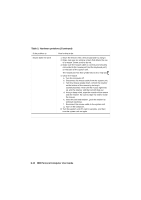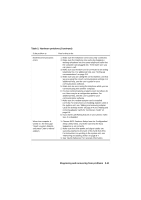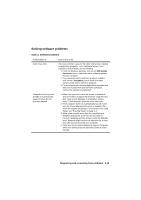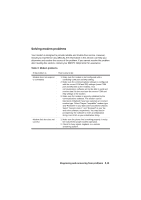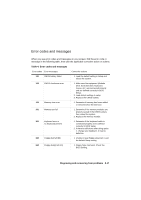Lenovo NetVista A20 (English) User guide - Page 109
Table 2: Software problems, Diagnosing and recovering from problems
 |
View all Lenovo NetVista A20 manuals
Add to My Manuals
Save this manual to your list of manuals |
Page 109 highlights
Solving software problems Table 2: Software problems If the problem is: Clock loses time Computer doesn't go into standby or automatically power off when the set time has elapsed. Here's what to do: The most common cause for the clock losing time is related to application programs, not a hardware failure. If you experience this problem, do the following: 1. From the Windows desktop, click on the IBM Update Connector icon to obtain the latest software updates for your computer. 2. If you have the Norton AntiVirus program installed, click on the LiveUpdate icon to obtain the latest version of the Norton AntiVirus program. 3. For assistance with updating application programs that were not included with your personal computer, contact the software manufacturer. 1. Make sure you don't touch the mouse or keyboard, and don't start a program that involves using the hard disk, such as File Manager or a Windows screen saver. These activities make the timer start over. 2. If the computer does not automatically turn off, make sure the Power Management mode is enabled, then check the set time parameter. For instructions on using Setup, see "Entering Setup" on page 4-4. 3. Allow a few minutes more than the specified time. Windows periodically accesses the hard disk for memory swapping and this activity resets the Standby timer. Windows might access the hard disk for a short time after you last touched your computer. 4. Close any open communications programs. Programs which are running may not allow the system to enter standby. Diagnosing and recovering from problems 8-13