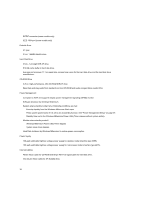Lenovo Netvista A20i Hardware Maintenance Manual (HMM) for Aptiva and NetVista - Page 40
Flash (BIOS) Update Procedure, The screen shows: Do You Want To Save Bios Y/N. Type
 |
View all Lenovo Netvista A20i manuals
Add to My Manuals
Save this manual to your list of manuals |
Page 40 highlights
Flash (BIOS) Update Procedure NOTE: The flash update procedure does not change the model number and serial number information in BIOS. The following procedure is for the models come with the diskette. 1. Prepare a bootable DOS diskette with AWDFLASH.EXE and VXXYYZZ.BIN files NOTE: The AWDFLASH.EXE is a flash utility program. The VXXYYZZ.BIN is a BIOS source code binary file. 2. Insert the diskette and boot from drive A. WARNING: Do not boot with any memory related driver such as HIMEM.SYS, EMS.SYS . 3. At the DOS prompt, type A: > AWDFLASH VXXYYZZ.BIN and then press Enter. 4. The screen shows: "Do You Want To Save Bios (Y/N)". Type Y if you want to save old bios data and N if you do not. 5. When the screen shows: "Are You Sure To Program (y/n)", type Y to flash and update the system bios. 6. The program updates the BIOS automatically. 7. Wait for the update to complete. WARNING: Do not turn off the system power while the BIOS is programming, or the flash ROM will be destroyed. 8. Press F1 to Reset (or press F10 to exit) the system after the BIOS is completely updated. The following procedure is for the FDDless models. For the FDDless models, there is a factory-executed program run before F2 (functional test 2) to load FDDless default setting and the startup sequence will be USB FDD, HDD and then CD-ROM. That's to say, servicer should bring USB FDD as fixture and follow the procedure stated (step 1 ~ step 8) above to flash the BIOS. 40