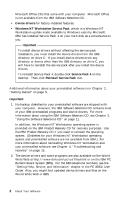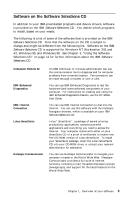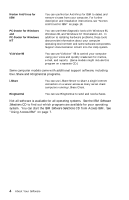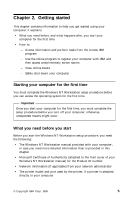Lenovo PC 300GL IBM PC 300GL About Your Software (Windows NT) 6268, 6278, 6288 - Page 15
Using Access IBM, Start, Access IBM
 |
View all Lenovo PC 300GL manuals
Add to My Manuals
Save this manual to your list of manuals |
Page 15 highlights
the IBM Enhanced Diagnostics program. For instructions on creating the diskette, see the PC 300GL User Guide. Using Access IBM Access IBM provides a central location where you can: Register your IBM computer. Perform some system setup tasks, such as: - Setting the time and date - Reading information about arranging your workspace Create a self-starting, diagnostic diskette. Start the IBM Software Selections CD to install additional software, such as that listed under "Software on the Software Selections CD" on page 3. View online books, such as Understanding Your Personal Computer. View the IBM International License Agreement for Non-Warranted Programs. Open IBM Web pages on the World Wide Web, which contain information about IBM products and technical support. Your computer must have an Internet connection with a browser installed to use this option. If your computer does not have an Internet connection, you can link to selected Web pages on your hard disk. Access IBM is designed to run as part of the desktop. The program will continue to run on the desktop, unless closed by the user, even after restarting the computer. To use Access IBM: 1. If Access IBM is not already running, click the Windows Start button; scroll to and click Access IBM. 2. In general, to perform tasks or obtain information using Access IBM: a. Click one of the categories listed on the menu: Start up Customize Get help View license and warranty A category-specific menu is displayed under each category. b. Under the category menu, click a topic. When applicable, follow the instructions that appear on the screen. Chapter 2. Getting started 7