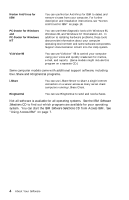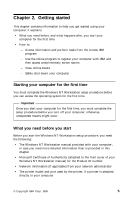Lenovo PC 300GL IBM PC 300GL About Your Software (Windows NT) 6268, 6278, 6288 - Page 17
Accessing your complimentary screen savers, Viewing online books, Shutting down your computer, Start
 |
View all Lenovo PC 300GL manuals
Add to My Manuals
Save this manual to your list of manuals |
Page 17 highlights
Accessing your complimentary screen savers If you installed the optional screen savers during the product registration procedure, use the following steps to access the new screen savers. 1. Click the Windows Start button. 2. Select Settings. 3. Click Control Panel. 4. Double-click Display. 5. Click the Screen Saver tab. 6. Click the Screen Saver pull-down menu in the Screen Saver section. 7. Click one of the screen savers to select it. 8. Locate the Wait field scroll bar and set the minutes of inactivity that you want to elapse before the screen saver appears. 9. Click OK. Viewing online books To access and view online books, do the following: 1. In Access IBM, click Get help. 2. In the displayed menu, click View documentation. 3. Scroll to and click the name of the book you want to read. Some of the online books are created using Portable Document Format (PDF). You need to have Adobe Acrobat Reader installed to view these books. For help installing Adobe Acrobat Reader, follow steps 1 and 2 above, then double-click PDF Books, then double-click Installing Adobe Acrobat Reader. Shutting down your computer To help prevent the loss of unsaved data or damage to your programs, always use the shutdown procedure before turning off your computer. To shut down your computer: 1. Save any data you are working on. 2. Close all open applications. 3. Click the Windows Start button. 4. Click Shut Down; then click OK to confirm the request. or Chapter 2. Getting started 9