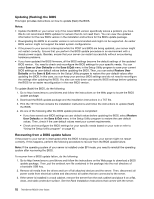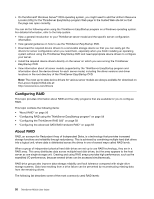Lenovo PC 330 (English) Installation and User Guide - Page 63
Setting the mode of the Ethernet connector 0, Exiting the Setup Utility program
 |
View all Lenovo PC 330 manuals
Add to My Manuals
Save this manual to your list of manuals |
Page 63 highlights
Setting the mode of the Ethernet connector 0 The Ethernet connector 0 on the rear of the server is for system management. If you want to use remote management functions, you need to connect an Ethernet cable to the Ethernet connector 0. See "Rear view of the server" on page 20. The Ethernet connector 0 for system management is 82574L by default. If you have selected share mode for the 82574L Ethernet connector in the Setup Utility program, you can use the connector as an ordinary Ethernet connector with 100 Mbps network connectivity. However, teaming with other Ethernet connectors is not supported if the management Ethernet connector is used as an ordinary Ethernet connector. To set the mode of the Ethernet connector 0 in the Setup Utility program, do the following: 1. Start the Setup Utility program. See "Starting the Setup Utility program" on page 45. 2. On the Server Management menu, select BMC Network Configuration ➙ BMC LAN Share Setting. 3. Do one of the following: • If you want to use the Ethernet connector 0 as an ordinary Ethernet connector, select Shared. • If you want to use the Ethernet connector 0 as a dedicated system management Ethernet connector, select Dedicated. 4. Press F10 to save settings and exit the Setup Utility program. Exiting the Setup Utility program After you finish viewing or changing settings, press Esc to return to the Setup Utility program main interface. If you are on a nested submenu, press Esc repeatedly until you reach the main interface. Then, you can do one of the following to exit the Setup Utility program: • If you want to save the new settings and exit the Setup Utility program, press F10 or select Save & Exit ➙ Save Changes and Exit. Otherwise, your changes will not be saved. • If you do not want to save the new settings, select Save & Exit ➙ Discard Changes and Exit. • If you want to return to the default settings, press F9 or select Save & Exit ➙ Restore Defaults. For more information about the Save & Exit menu in the Setup Utility program, see "Save & Exit menu" on page 48. Updating or recovering the BIOS This topic provides instructions on how to update the BIOS and how to recover from a POST and BIOS update failure. System programs are the basic layer of software built into your server. System programs include the POST, the UEFI BIOS, the Setup Utility program, and the TMM firmware. The POST is a set of tests and procedures that are performed each time you turn on your server. The UEFI BIOS is a layer of software that translates instructions from other layers of software into electrical signals that the server hardware can execute. You can use the Setup Utility program to view or change the configuration settings of your server. See "Using the Setup Utility program" on page 45. The TMM firmware provides remote management features. Lenovo might make changes and enhancements to the BIOS and TMM firmware. When updates are released, they are available for download on the Lenovo Web site at http://www.lenovo.com/drivers. You can update the server firmware by downloading an update package and following the instructions on the Web page. You also can use the Firmware Updater program to help you keep the server firmware up-to-date. See "Updating the firmware" on page 64. Chapter 5. Configuring the server 51