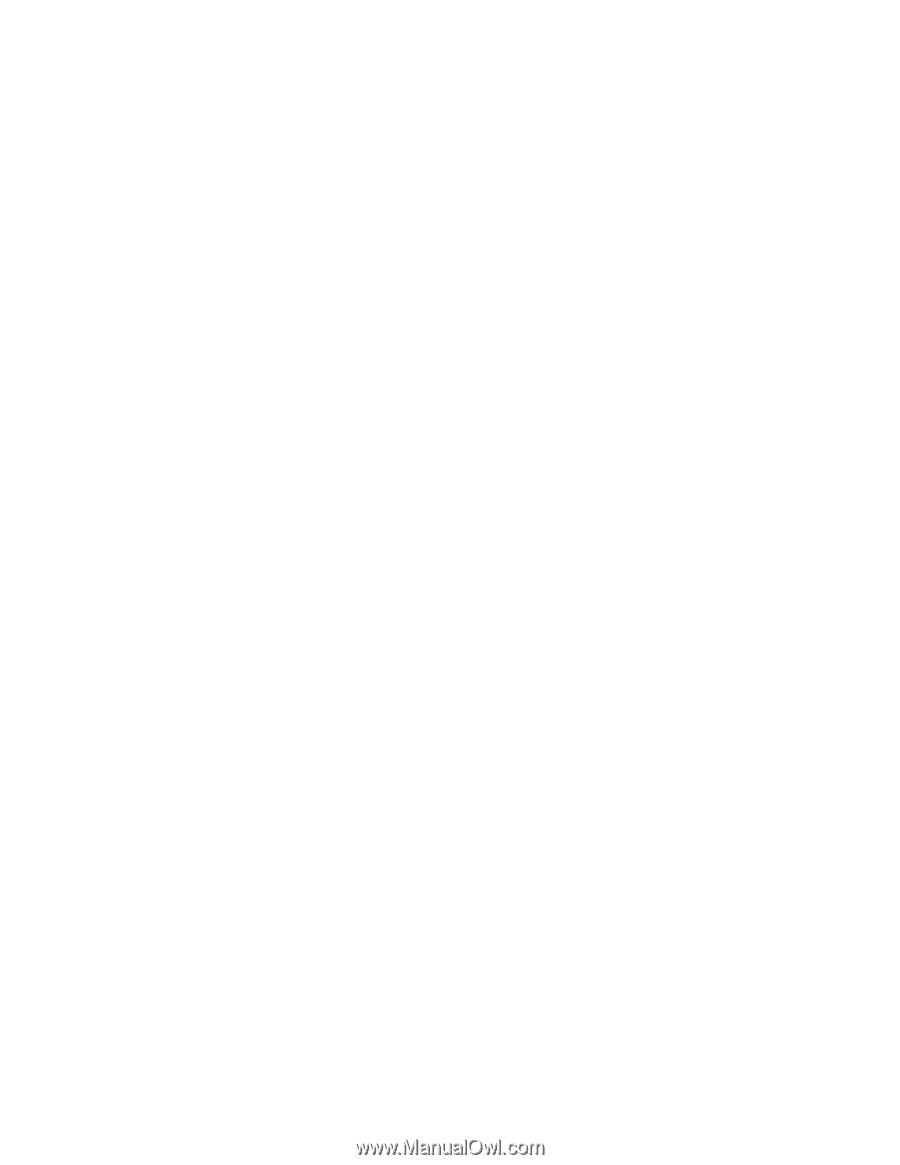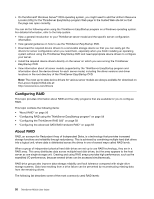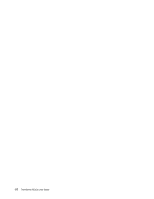Lenovo PC 330 (English) Installation and User Guide - Page 73
Initializing a virtual drive, Setting a hot-spare drive
 |
View all Lenovo PC 330 manuals
Add to My Manuals
Save this manual to your list of manuals |
Page 73 highlights
• If you want to delete the existing RAID array, exit the program and back up all your data on the hard disk drives. After backing up all your data, enter the program main interface and select Clear Configuration. Select Yes when prompted and follow the instructions on the screen. Attention: Deleting an existing RAID array erases all data on the array. Ensure that you back up all data before deleting the RAID array. If the operating system is installed on the RAID array you want to delete, you need to reinstall the operating system after deleting the RAID array. • If you want to delete the existing RAID array and create a new RAID array, exit the program and back up all your data on the hard disk drives. After backing up all your data, enter the program main interface and select New Configuration. Select Yes when prompted to proceed and then follow the instructions on the screen. Attention: Deleting an existing RAID array erases all data on the array. Ensure that you back up all data before deleting the RAID array. If the operating system is installed on the RAID array you want to delete, you need to reinstall the operating system after deleting the RAID array. Initializing a virtual drive This topic provides instructions on how to initialize a virtual drive using the LSI Software RAID Configuration Utility program after completing the configuration process. Virtual drive initialization is the process of writing zeros to the data fields of a virtual drive and, in fault-tolerant RAID levels, generating the corresponding parity to put the virtual drive in a ready state. Initialization erases all data on the virtual drive. Drive groups will work without being initialized, but they can fail a consistency check because the parity fields have not been generated. Notes: • Ensure that you back up any data you want to keep before initializing a virtual drive. • Ensure that the operating system is not installed on the virtual drive you are initializing. Otherwise, you need to reinstall the operating system after initializing the virtual drive. To initialize a virtual drive using the LSI Software RAID Configuration Utility program, do the following: 1. Start the LSI Software RAID Configuration Utility program. See "Starting the LSI Software RAID Configuration Utility program" on page 59. 2. On the main interface of the program, select Initialize and follow the instructions on the screen. Setting a hot-spare drive This topic provides instructions on how to set a hard disk drive as a hot-spare drive using the LSI Software RAID Configuration Utility program. A hot-spare drive is an extra, unused drive that is part of the disk subsystem. It is usually in standby mode and ready for service if a hard disk drive fails. For detailed information about hot-spare drives, refer to "Introduction to RAID" in the MegaRAID SAS Software User Guide on the documentation DVD that comes with your server. To set a hard disk drive as a hot-spare drive using the LSI Software RAID Configuration Utility program, do the following: 1. Start the LSI Software RAID Configuration Utility program. See "Starting the LSI Software RAID Configuration Utility program" on page 59. 2. Do one of the following: • If you want to create or add a new RAID array, you can set a hot-spare drive during the configuration process by following the instructions on the screen. Chapter 5. Configuring the server 61