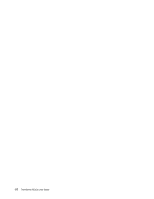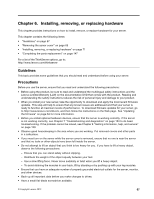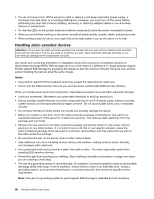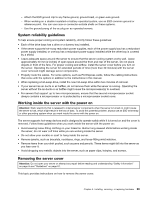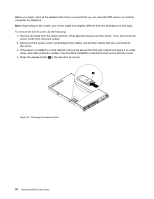Lenovo PC 330 (English) Installation and User Guide - Page 77
Using the Lenovo ThinkServer EasyManage program, Firmware Updater program.
 |
View all Lenovo PC 330 manuals
Add to My Manuals
Save this manual to your list of manuals |
Page 77 highlights
Note: Before distributing the firmware updates to a server, ensure that your server can restart successfully without encountering hardware problems. 1. Go to http://www.lenovo.com/drivers and follow the instructions on the Web page to locate the Firmware Updater program. 2. Download the ISO image for the Firmware Updater program and the installation instructions in a TXT file. 3. Use any CD or DVD burning software to create a bootable disc with the ISO image. 4. Print the TXT file that contains the installation instructions and follow the instructions to use the Firmware Updater program to update your system firmware. Using the Lenovo ThinkServer EasyManage program The Lenovo ThinkServer EasyManage program enables enterprise users to remotely control and monitor multiple Lenovo servers within a LAN. The program provides an interface to display all severs being managed, which enables the administrator to conveniently search for, monitor, and manage servers. To download the Lenovo ThinkServer EasyManage program, go to http://www.lenovo.com/drivers and follow the instructions on the Web page. For detailed information about using the Lenovo ThinkServer EasyManage program, refer to the help system for the program. Chapter 5. Configuring the server 65