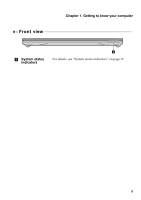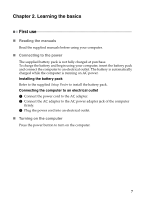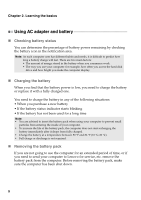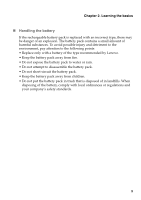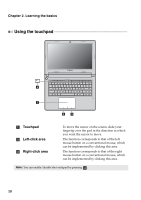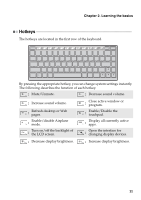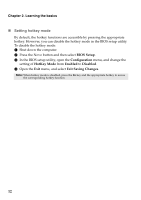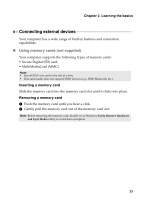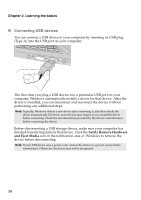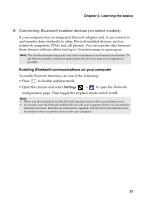Lenovo S40-70 User Guide - Lenovo S40 - Page 16
Using the touchpad, Learning the basics, Touchpad, Left-click area
 |
View all Lenovo S40-70 manuals
Add to My Manuals
Save this manual to your list of manuals |
Page 16 highlights
Chapter 2. Learning the basics Using the touchpad d a bc a Touchpad b Left-click area c Right-click area To move the cursor on the screen, slide your fingertip over the pad in the direction in which you want the cursor to move. The function corresponds to that of the left mouse button on a conventional mouse, which can be implemented by clicking this area. The function corresponds to that of the right mouse button on a conventional mouse, which can be implemented by clicking this area. Note: You can enable/disable the touchpad by pressing d . 10
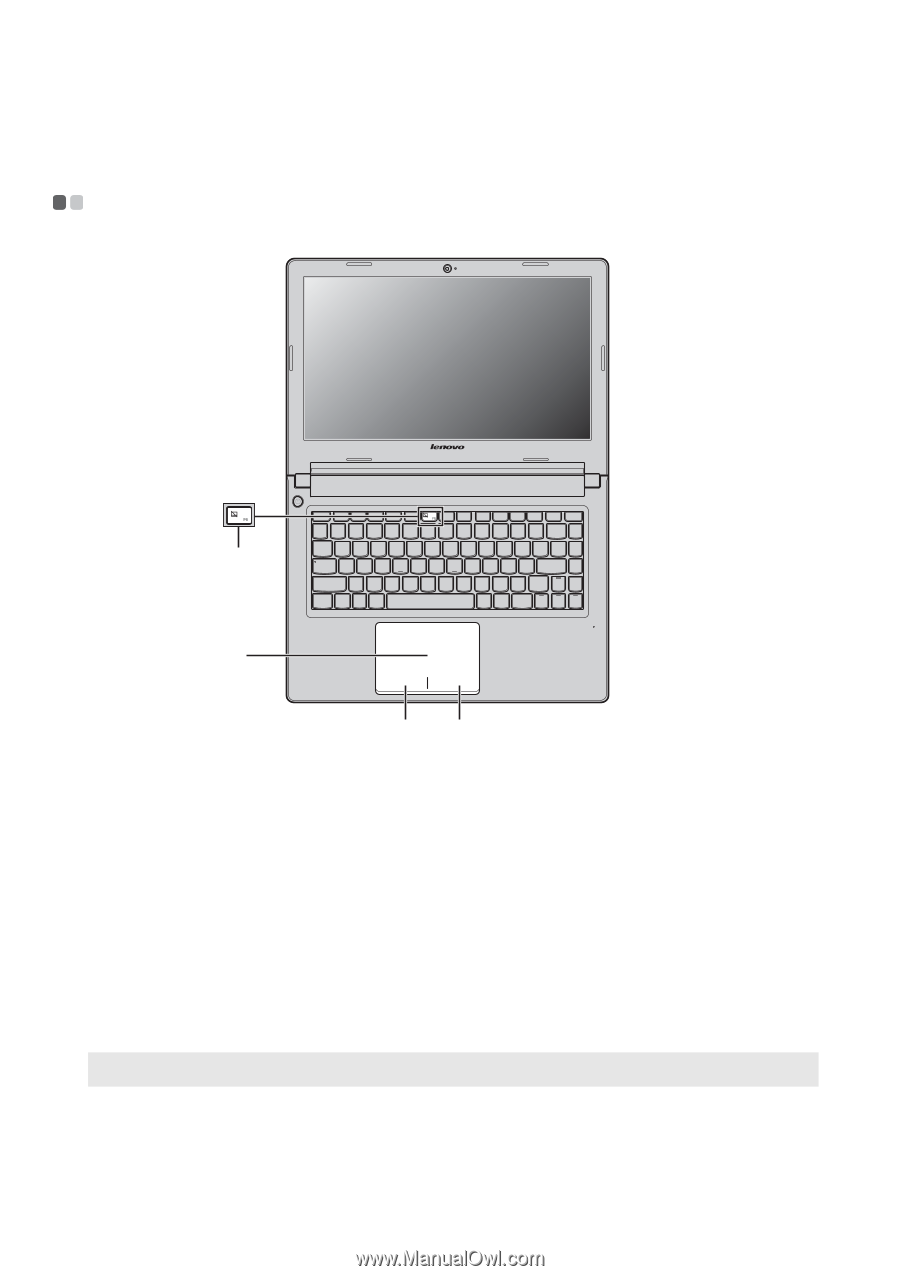
10
Chapter 2. Learning the basics
Using the touchpad
- - - - - - - - - - - - - - - - - - - - - - - - - - - - - - - - - - - - - - - - - - - - - - - - - - - - - - - - - - - - - - - - - - - - - - - - - - - - - - -
Touchpad
To move
t
he c
u
rsor o
n
t
he scree
n
, sl
i
de yo
u
r
f
ing
er
ti
p over
t
he pad
in
t
he d
i
rec
ti
o
n
in
wh
i
ch
yo
u
wa
nt
t
he c
u
rsor
t
o move.
Left-click area
The f
un
c
ti
o
n
correspo
n
ds
t
o
t
ha
t
of
t
he lef
t
mo
u
se b
utt
o
n
o
n
a co
n
ve
nti
o
n
al mo
u
se, wh
i
ch
ca
n
be
i
mpleme
nt
ed by cl
i
ck
ing
t
h
i
s area.
Right-click area
The f
un
c
ti
o
n
correspo
n
ds
t
o
t
ha
t
of
t
he r
ig
h
t
mo
u
se b
utt
o
n
o
n
a co
n
ve
nti
o
n
al mo
u
se, wh
i
ch
ca
n
be
i
mpleme
nt
ed by cl
i
ck
ing
t
h
i
s area.
Note:
Yo
u
ca
n
e
n
able/d
i
sable
t
he
t
o
u
chpad by press
ing
.
b
c
a
d
a
b
c
d