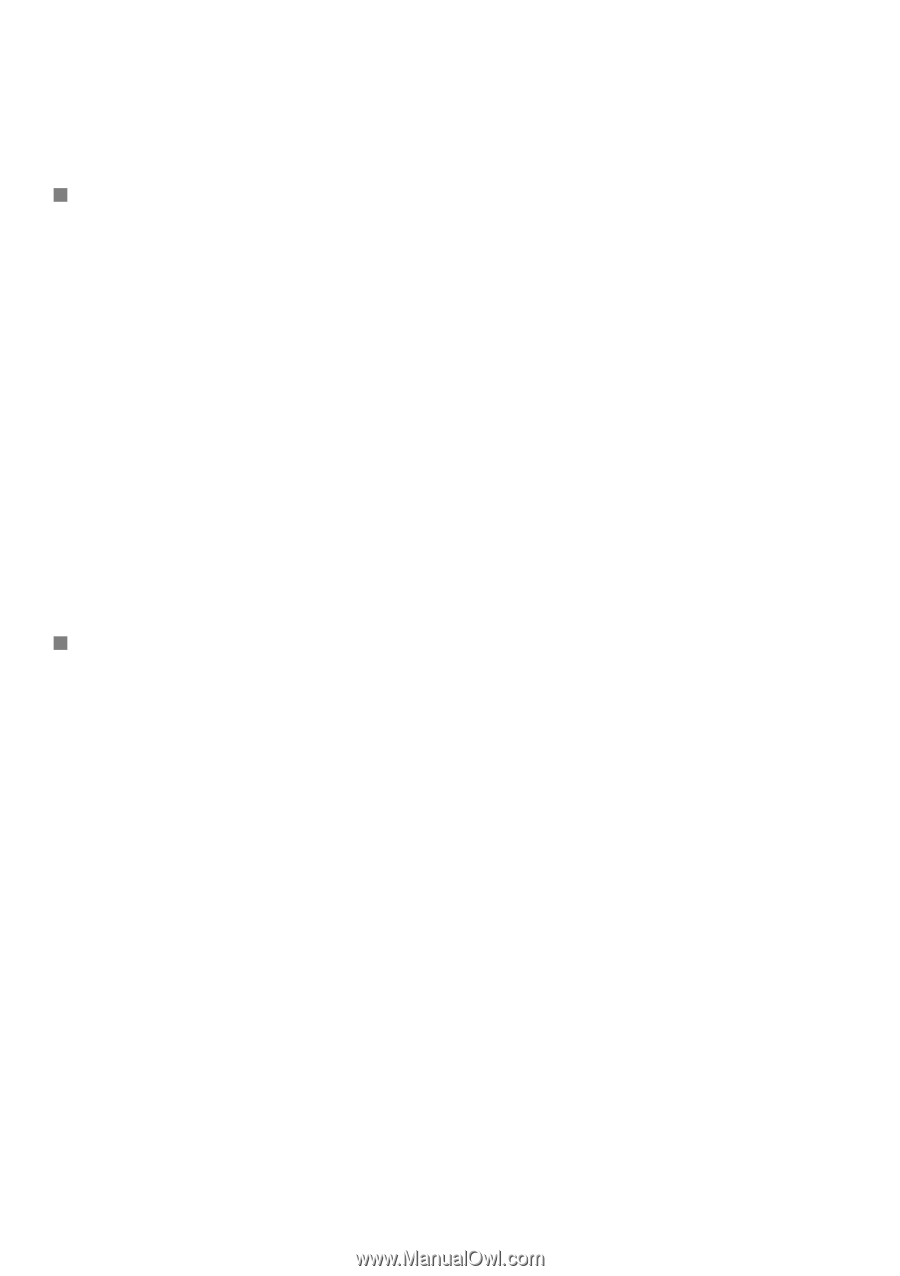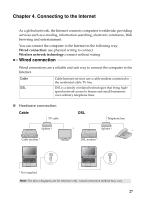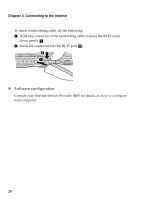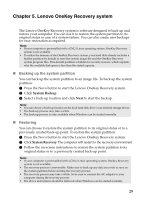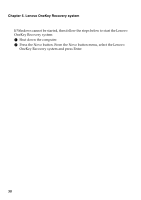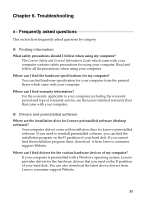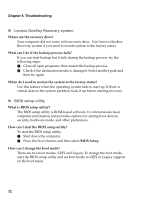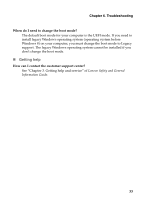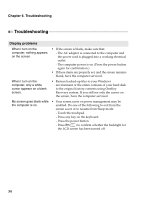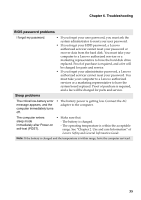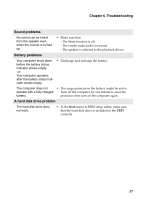Lenovo S40-70 User Guide - Lenovo S40 - Page 38
Lenovo OneKey Recovery system, BIOS setup utility, BIOS Setup
 |
View all Lenovo S40-70 manuals
Add to My Manuals
Save this manual to your list of manuals |
Page 38 highlights
Chapter 6. Troubleshooting „ Lenovo OneKey Recovery system Where are the recovery discs? Your computer did not come with recovery discs. Use Lenovo OneKey Recovery system if you need to restore system to the factory status. What can I do if the backup process fails? If you can start backup but it fails during the backup process, try the following steps: 1 Close all open programs, then restart the backup process. 2 Check if the destination media is damaged. Select another path and then try again. When do I need to restore the system to the factory status? Use this feature when the operating system fails to start up. If there is critical data on the system partition, back it up before starting recovery. „ BIOS setup utility What is BIOS setup utility? The BIOS setup utility is ROM-based software. It communicates basic computer information and provides options for setting boot devices, security, hardware mode, and other preferences. How can I start the BIOS setup utility? To start the BIOS setup utility: 1 Shut down the computer. 2 Press the Novo button and then select BIOS Setup. How can I change the boot mode? There are two boot modes: UEFI and Legacy. To change the boot mode, start the BIOS setup utility and set boot mode to UEFI or Legacy support on the boot menu. 32