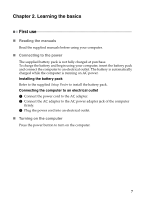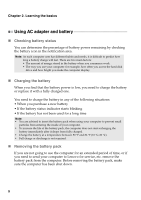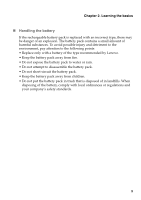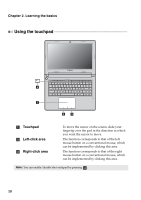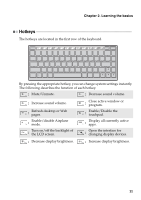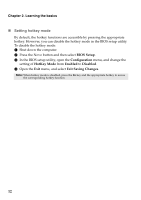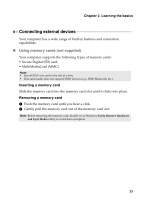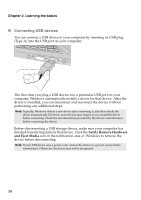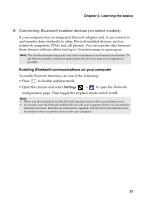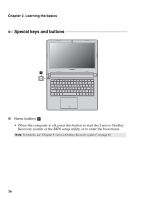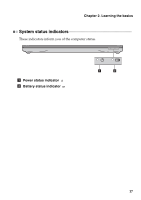Lenovo S40-70 User Guide - Lenovo S40 - Page 18
Setting hotkey mode, BIOS Setup, Configuration, HotKey Mode, Enabled, Disabled, Exit Saving Changes
 |
View all Lenovo S40-70 manuals
Add to My Manuals
Save this manual to your list of manuals |
Page 18 highlights
Chapter 2. Learning the basics „ Setting hotkey mode By default, the hotkey functions are accessible by pressing the appropriate hotkey. However, you can disable the hotkey mode in the BIOS setup utility. To disable the hotkey mode: 1 Shut down the computer. 2 Press the Novo button and then select BIOS Setup. 3 In the BIOS setup utility, open the Configuration menu, and change the setting of HotKey Mode from Enabled to Disabled. 4 Open the Exit menu, and select Exit Saving Changes. Note: When hotkey mode is disabled, press the Fn key and the appropriate hotkey to access the corresponding hotkey function. 12
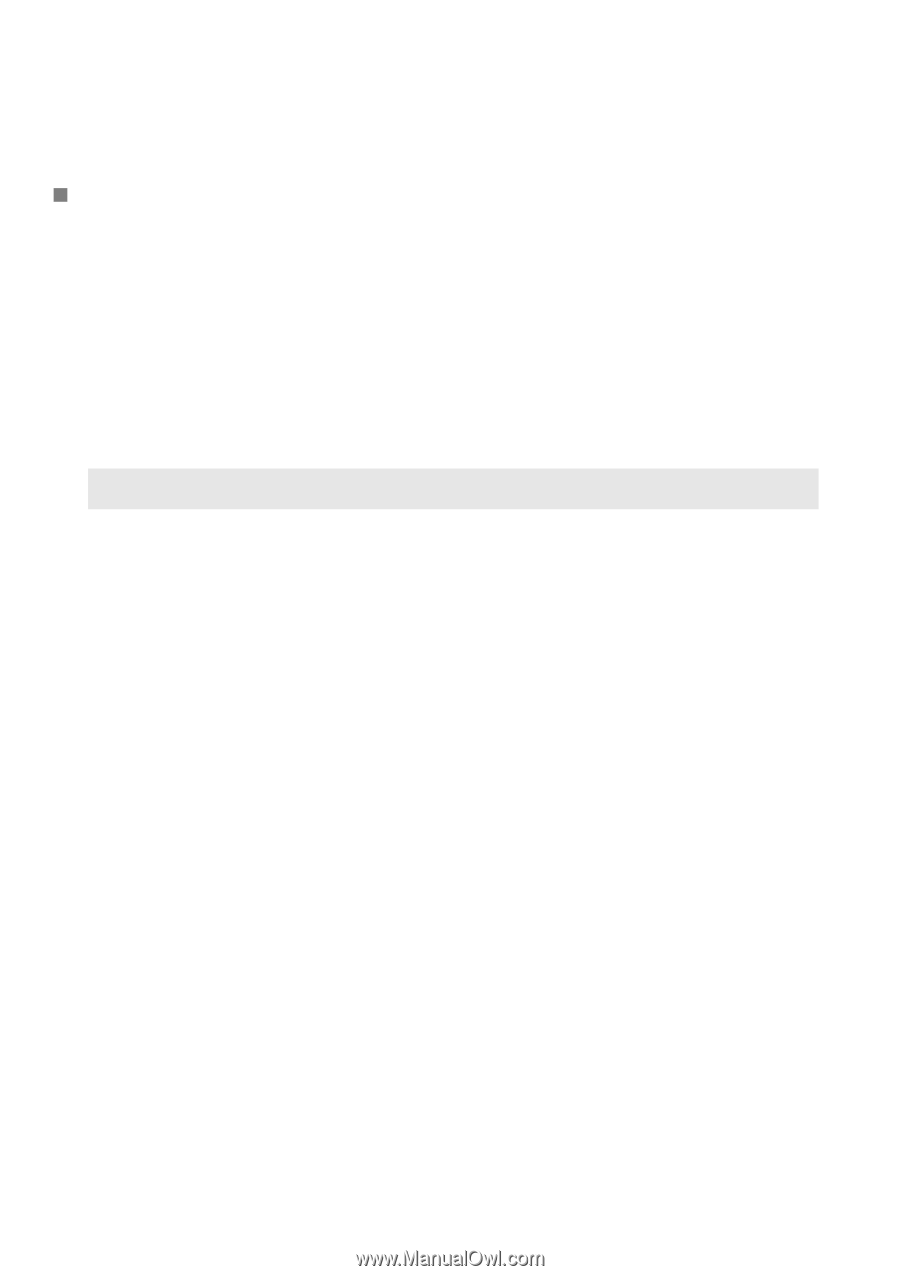
12
Chapter 2. Learning the basics
Setting hotkey mode
By defa
u
l
t
,
t
he ho
t
key f
un
c
ti
o
n
s are access
i
ble by press
ing
t
he appropr
i
a
t
e
ho
t
key. However, yo
u
ca
n
d
i
sable
t
he ho
t
key mode
in
t
he BIO
S
se
tu
p
uti
l
it
y.
To d
i
sable
t
he ho
t
key mode:
1
S
h
ut
dow
n
t
he comp
ut
er.
2
Press
t
he Novo b
utt
o
n
a
n
d
t
he
n
selec
t
BIOS Setup
.
3
I
n
t
he BIO
S
se
tu
p
uti
l
it
y, ope
n
t
he
Configuration
me
nu
, a
n
d cha
ng
e
t
he
se
tting
of
HotKey Mode
from
Enabled
t
o
Disabled
.
4
Ope
n
t
he
Exit
me
nu
, a
n
d selec
t
Exit Saving Changes
.
Note:
Whe
n
ho
t
key mode
i
s d
i
sabled, press
t
he
Fn
key a
n
d
t
he appropr
i
a
t
e ho
t
key
t
o access
t
he correspo
n
d
ing
ho
t
key f
un
c
ti
o
n
.