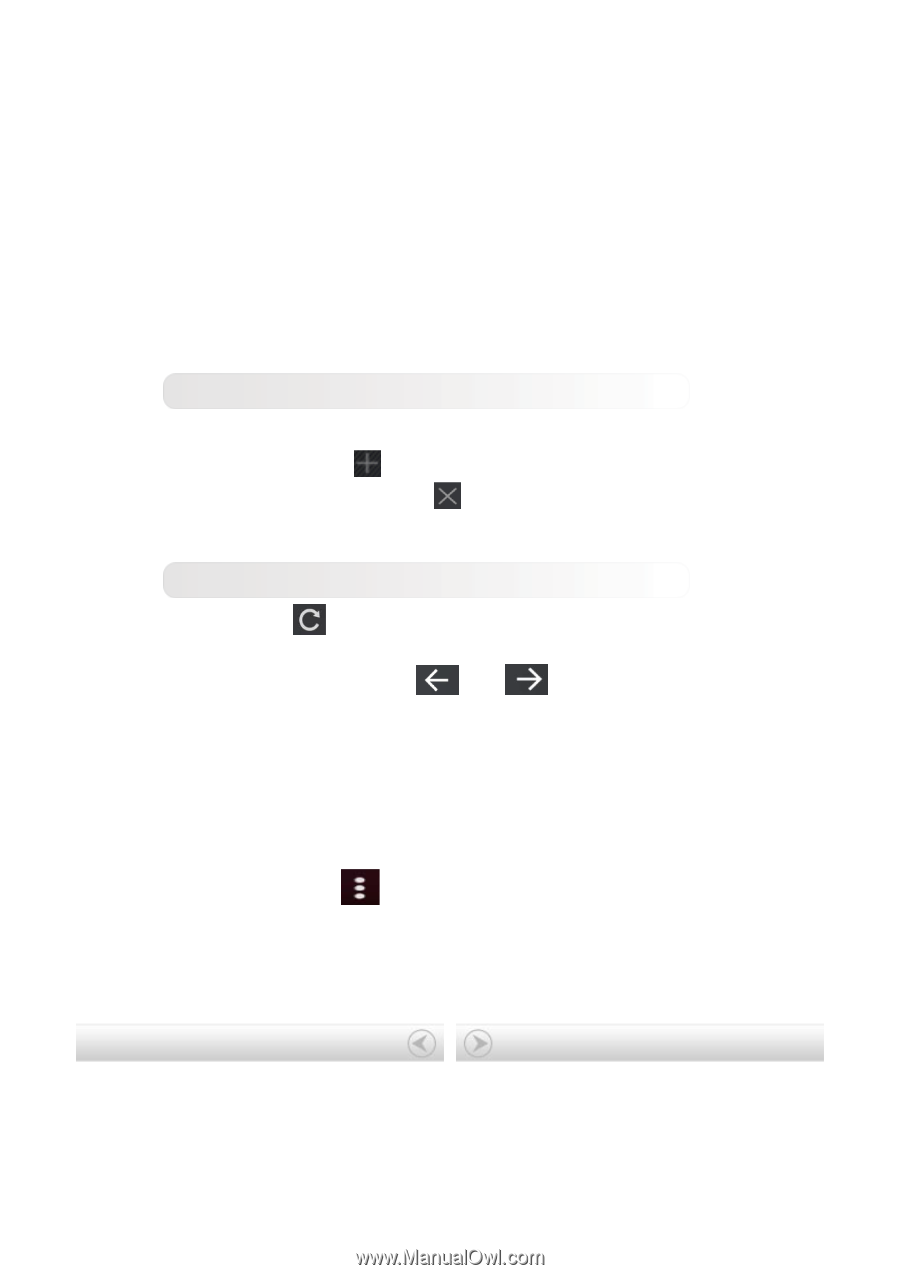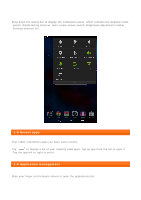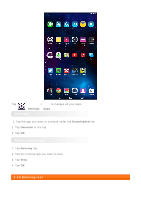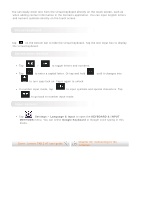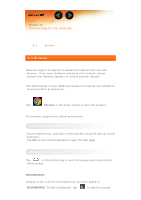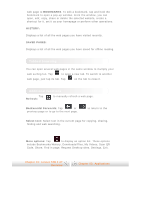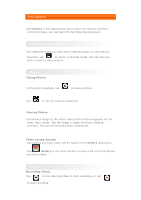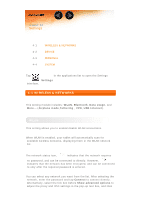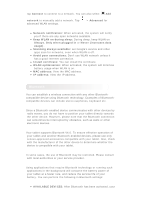Lenovo TAB 2 A7-20 (English) User Guide - Lenovo TAB 2 A7-10F/ TAB 2 A7-20F - Page 13
Tabbed browsing, Additional functions - manual
 |
View all Lenovo TAB 2 A7-20 manuals
Add to My Manuals
Save this manual to your list of manuals |
Page 13 highlights
web page to BOOKMARKS. To edit a bookmark, tap and hold the bookmark to open a pop-up window. From the window, you can open, edit, copy, share or delete the selected website, create a shortcut for it, set it as your homepage or perform other operations. HISTORY: Displays a list of all the web pages you have visited recently. SAVED PAGES: Displays a list of all the web pages you have saved for offline reading. Tabbed browsing You can open several web pages in the same window to multiply your web surfing fun. Tap to open a new tab. To switch to another web page, just tap its tab. Tap on the tab to close it. Additional functions Tap Refresh: to manually refresh a web page. Backwards/Forwards: Tap or previous page or to go to the next page. to return to the Select text: Select text in the current page for copying, sharing, finding and web searching. More options: Tap to display an option list. These options include Bookmarks/History, Downloads/Files, My Videos, Scan QR Code, Share, Find in page, Request Desktop sites, Settings, Exit. Chapter 01: Lenovo TAB 2 A7 Overview Chapter 03: Applications