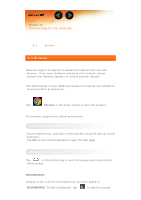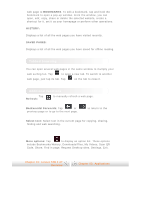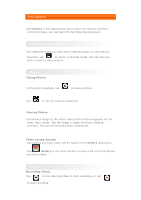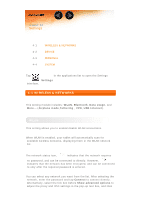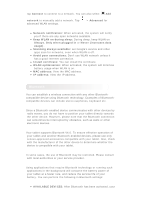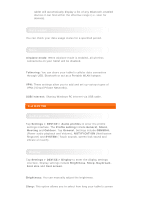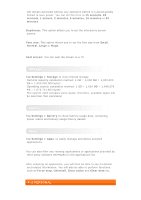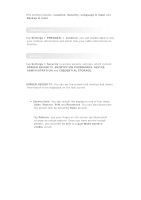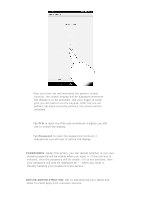Lenovo TAB 2 A7-20 (English) User Guide - Lenovo TAB 2 A7-10F/ TAB 2 A7-20F - Page 17
Wireless & Networks
 |
View all Lenovo TAB 2 A7-20 manuals
Add to My Manuals
Save this manual to your list of manuals |
Page 17 highlights
Chapter 04 Settings 4-1 WIRELESS & NETWORKS 4-2 DEVICE 4-3 PERSONAL 4-4 SYSTEM Tap in the applications list to open the Settings Settings interface. 4-1 WIRELESS & NETWORKS This setting module includes: WLAN, Bluetooth, Data usage, and More... (Airplane mode,Tethering , VPN, USB Internet). WLAN This setting allows you to enable/disable WLAN connections. When WLAN is enabled, your tablet will automatically scan for available wireless networks, displaying them in the WLAN network list. The network status icon, indicates that the network requires no password, and can be connected to directly. However, indicates that the network has been encrypted, and can be connected to only after the required password is entered. You can select any network you want from the list. After selecting the network, enter the password and tap Connect to connect directly. Alternatively, select the tick box before Show advanced options to adjust the proxy and IPv4 settings in the pop-up text box, and then