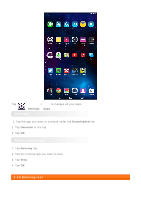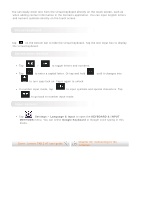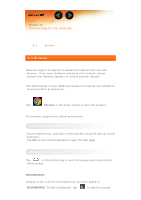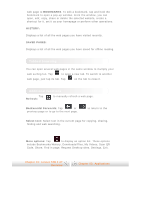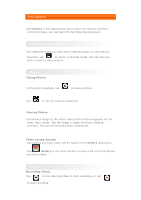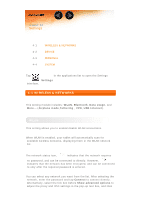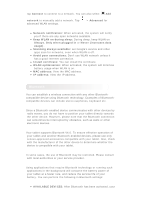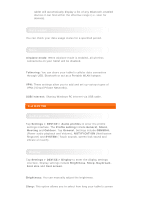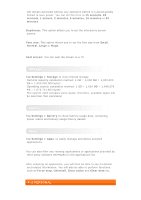Lenovo TAB 2 A7-20 (English) User Guide - Lenovo TAB 2 A7-10F/ TAB 2 A7-20F - Page 15
Camera, Switch Camera modes, Photos, Videos
 |
View all Lenovo TAB 2 A7-20 manuals
Add to My Manuals
Save this manual to your list of manuals |
Page 15 highlights
3-2 Camera Tap Camera in the applications list to open the camera interface. In this interface, you can perform the following operations: Switch Camera modes Your tablet provides you with three camera modes. In the camera interface, tap to switch to Normal mode. You can also tap other modes to take pictures. Photos Taking Photos In the photo interface, tap to take a picture. Tap to set the camera properties. Viewing Photos A thumbnail image of the latest taken photo will be displayed on the lower-right corner. Tap the image to open the photo-viewing interface. You can set and play photo slideshows. Photo saving location Any photos you have taken will be saved in the Gallery application. Tap Gallery in the home screen to open a list of all the photos you have taken. Videos Recording Videos Tap in the video interface to start recording, or tap to stop recording.