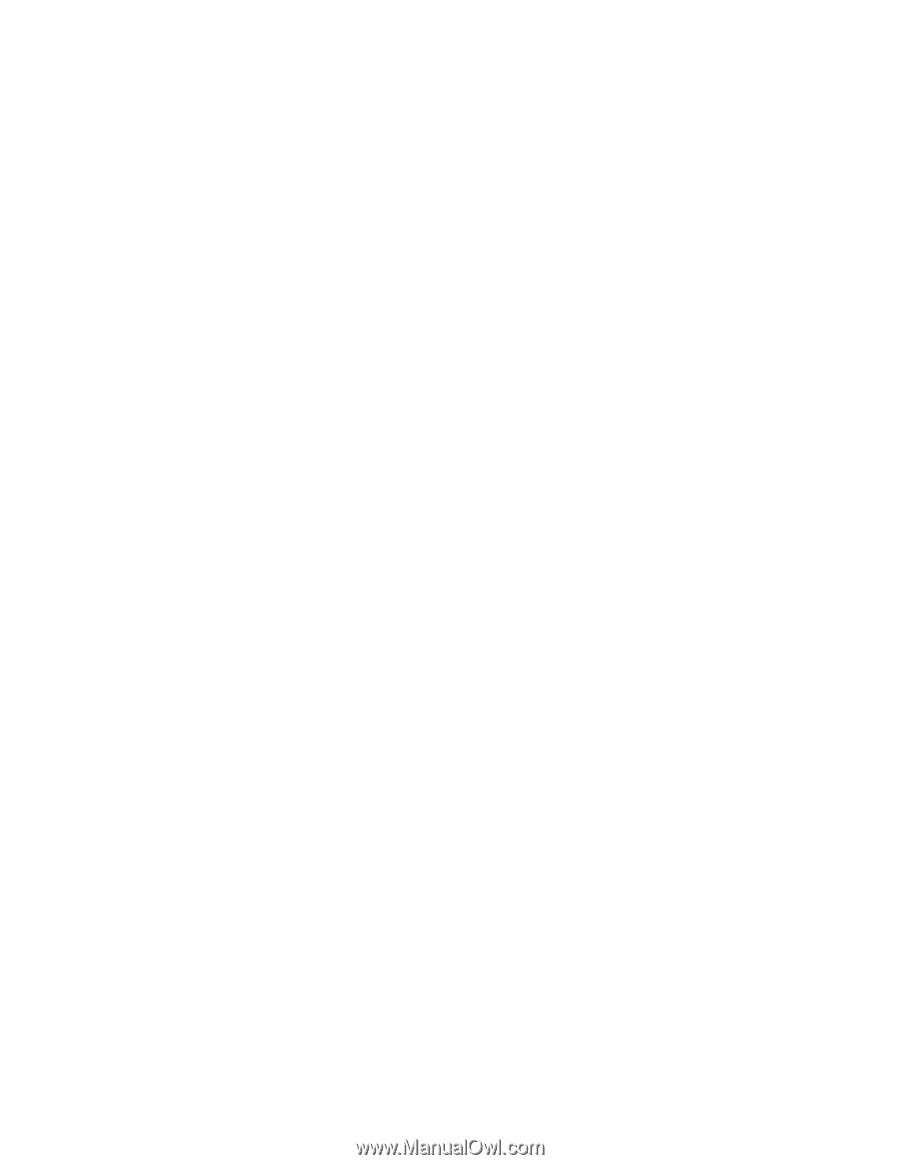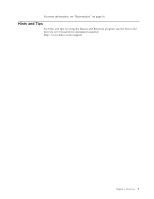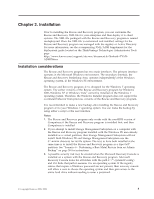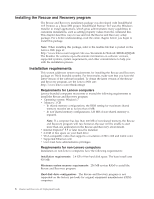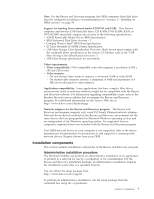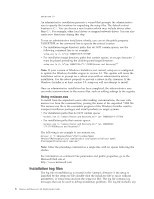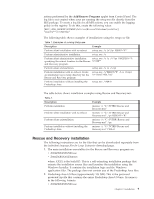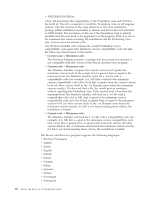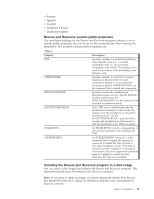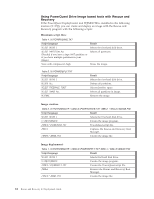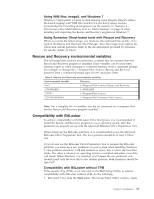Lenovo ThinkCentre E93 (English) Rescue and Recovery 4.3 Deployment Guide - Page 16
Using msiexec.exe, Installation log files
 |
View all Lenovo ThinkCentre E93 manuals
Add to My Manuals
Save this manual to your list of manuals |
Page 16 highlights
setup.exe /a An administrative installation presents a wizard that prompts the administrative user to specify the locations for unpacking the setup files. The default extract location is C:\. You can choose a new location which may include drives other than C:\. For example, other local drives or mapped network drives. You can also create new directories during this step. To run an administrative installation silently, you can set the public property TARGETDIR on the command line to specify the extract location. v For installation target directory paths that do NOT contain spaces, use the following command line as an example: setup.exe /a /s /v"/qn TARGETDIR=F:\TVTRR" v For installation target directory paths that contain spaces, an escape character '/' must be placed preceding the double-quoted target directory: setup.exe /a /s /v"/qn TARGETDIR=\"F:\TVTRR\Rescue and Recovery\"" Note: If your version of Windows Installer is not current, setup.exe is configured to update the Windows Installer engine to version 3.0. This update will cause the installation action to prompt for a reboot even with an administrative extract installation. Use the reboot properly to prevent a reboot in this situation. If the Windows Installer is at least version 3.0, setup.exe will not attempt to install. Once an administrative installation has been completed, the administrative user can make customizations to the source files, such as adding settings to the registry. Using msiexec.exe To install from the unpacked source after making customizations, the user calls msiexec.exe from the command line, passing the name of the unpacked *.MSI file. The msiexec.exe file is the executable program of the Windows Installer used to interpret installation packages and install products on target systems. v For installation paths that do NOT contain spaces: msiexec.exe /a "Lenovo Rescue and Recovery.msi" /qn TARGERDIR=F:\TVTRR v For installation paths that contain spaces: msiexec.exe /a "Lenovo Rescue and Recovery.msi" /qn TARGERDIR= \"F:\TVTRR\Rescue and Recovery\" The following is an example to use msiexec.exe. msiexec /i "C:\WindowsFolder\Profiles\UserName\ Personal\MySetups\project name\product configuration\release name\ DiskImages\Disk1\product name.msi" Note: Enter the preceding command as a single line with no spaces following the slashes. For information on command line parameters and public properties, go to the Microsoft Web site at: http://www.microsoft.com Installation log files The log file rrinstall43w.log is created in the %temp% directory if the setup is launched by the setup.exe file (double-click the install.exe file to run it without parameters, or extract msi and run the setup.exe file). The log file contains log messages that can be used to debug installation problems. The log file includes any 8 Rescue and Recovery 4.3 Deployment Guide