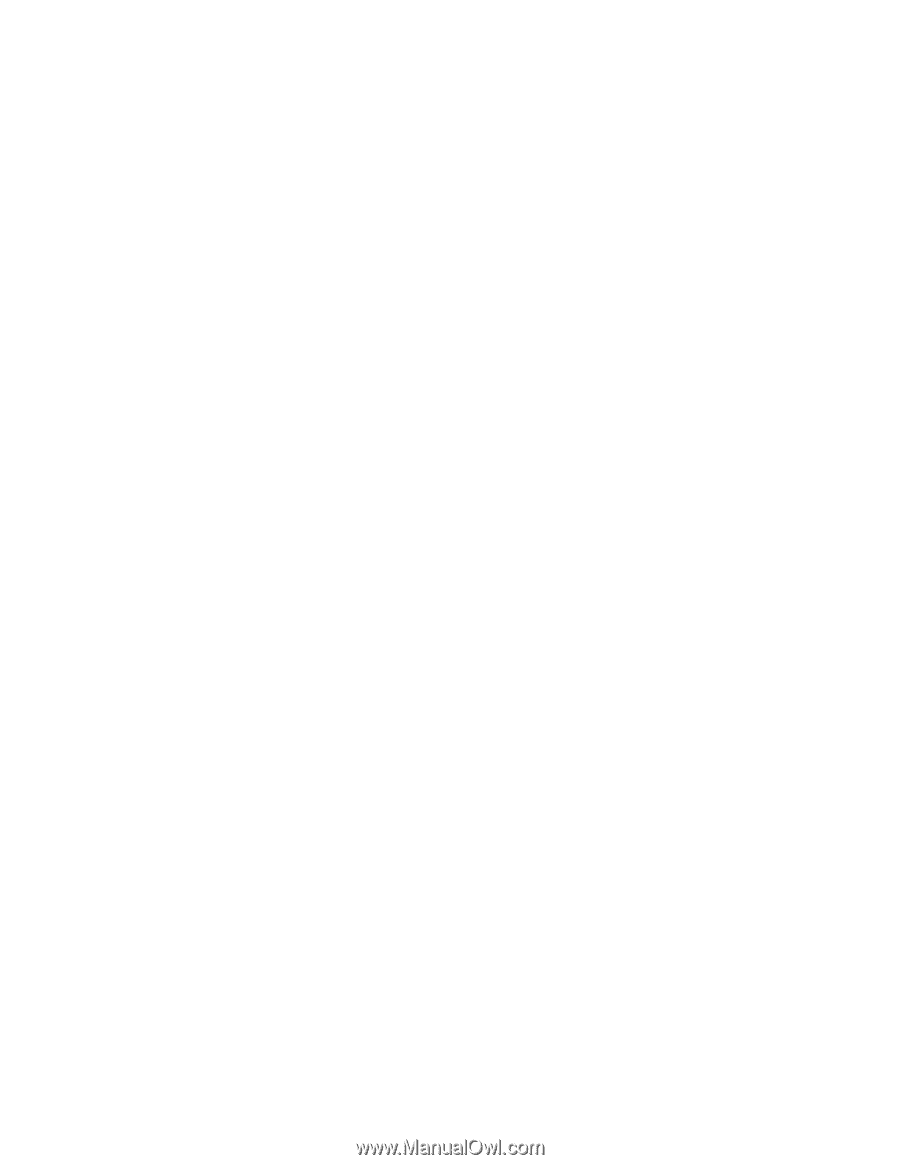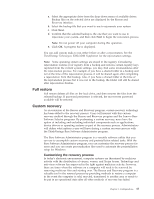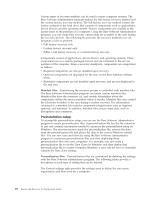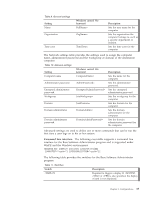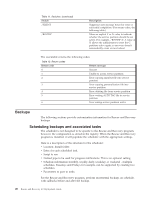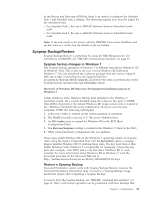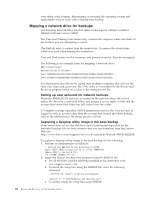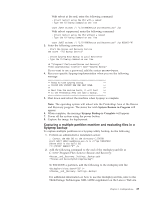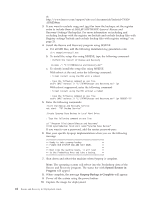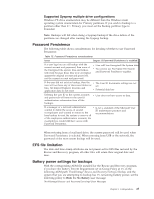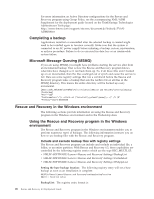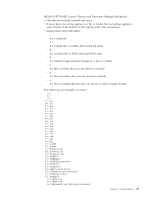Lenovo ThinkCentre E93 (English) Rescue and Recovery 4.3 Deployment Guide - Page 30
Mapping a network drive for backups, Setting up user accounts for network backups
 |
View all Lenovo ThinkCentre E93 manuals
Add to My Manuals
Save this manual to your list of manuals |
Page 30 highlights
were taken using Sysprep. Rejuvenating or restoring the operating system and applications will not work with a Sysprep base backup. Mapping a network drive for backups The mapping network drive function relies on the registry settings located at HKLM\Software\Lenovo\MND. The Universal Naming Convention entry contains the computer name and share of the location you are attempting to attach. The NetPath entry is output from the mapdrv.exe. It contains the actual name which was used when making the connection. User and Pwd entries are the username and password entries. They are encrypted. The following is an example entry for mapping a network drive: UNC=\\server\share NetPath=\\9.88.77.66\share User=11622606415119207723014918505422010521006401209203708202015... Pwd=11622606415100000000014918505422010521006401209203708202015... For deployment, this file can be copied onto multiple computers that will use the same user name and password. The UNC entry is overwritten by the Rescue and Recovery program based on a value in the rnrdeploy.xml file. Setting up user accounts for network backups When the RRBACKUPS directory is created on the network share, the service makes the directory a read-only folder, and assigns it access rights so that only the account that created the folder has full control over the folder. To complete a merge operation, MOVE permissions exist for the User account. If logged in with an account other than the account that created the folder initially, such as the administrator, the merge process will fail. Capturing a Sysprep utility image in the base backup These instructions are for the files that can be downloaded separately for the Individual language files for large enterprise that you can download from the Lenovo Web site: http://www.lenovo.com/support/site.wss/document.do?lndocid=MIGR-4Q2QAK To capture a Sysprep utility image in the base backup, do the following: 1. Perform an administrative installation: :: Extract the WWW EXE to the directory C:\TVTRR start /WAIT z902zisxxxxus.exe /a /s /v"/qn TARGETDIR (Where XXXX is the build ID.) ="C:\TVTRR" REBOOT="R"" /w 2. Install the Rescue and Recovery program using the MSIEXE file: a. For all MSI files, add the following installation-log generation code: /L*v %temp%\rrinstall.txt b. To install the setup files using the MSIEXE file, enter the following command: : Perform the install of Rescue and Recovery msiexec /i "C:\TVTRR\Rescue and Recovery.msi" c. To silently install the setup files using MSIEXE: 22 Rescue and Recovery 4.3 Deployment Guide