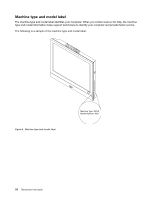Lenovo ThinkCentre M62z (English) User Guide - Page 18
Adobe Reader, Antivirus software, ThinkVantage Power Manager, ThinkVantage Rescue and Recovery
 |
View all Lenovo ThinkCentre M62z manuals
Add to My Manuals
Save this manual to your list of manuals |
Page 18 highlights
Notes: If the Password Vault icon in the Lenovo ThinkVantage Tools program is dimmed, it indicates that you need to install the ThinkVantage Password Manager program manually before enabling its features. To install the ThinkVantage Password Manager program, do the following: 1. Click Start ➙ All Programs ➙ Lenovo ThinkVantage Tools, and double-click Password Vault. 2. Follow the instructions on the screen. 3. When the installation process completes, the Password Vault icon is activated. ThinkVantage Power Manager The ThinkVantage Power Manager program provides convenient, flexible, and complete power management for your ThinkCentre® computer. By using the ThinkVantage Power Manager program, you can adjust your power settings to achieve the best balance between system performance and power saving. ThinkVantage Rescue and Recovery The ThinkVantage Rescue and Recovery program is a one button recovery and restore solution that includes a set of self-recovery tools to help you diagnose computer problems, get help, and recover from system crashes, even if you cannot start the Windows operating system. Note: If the Enhanced Backup and Restore icon in the Lenovo ThinkVantage Tools program is dimmed, it indicates that you need to install the ThinkVantage Rescue and Recovery program manually before enabling its features. To install the ThinkVantage Rescue and Recovery program, do the following: 1. Click Start ➙ All Programs ➙ Lenovo ThinkVantage Tools, and double-click Enhanced Backup and Restore. 2. Follow the instructions on the screen. 3. When the installation process completes, the Enhanced Backup and Restore icon is activated. ThinkVantage System Update The ThinkVantage System Update program helps you keep the software on your computer up-to-date by downloading and installing software packages (ThinkVantage applications, device drivers, BIOS updates, and other third party applications). View Manager The View Manager program enables you to automate window locations. It enhances productivity by providing the ability to move windows to hot corners and quickly snap them to a predetermined size. It enables you to work across multiple monitors. Lenovo Solution Center The Lenovo Solution Center program enables you to troubleshoot and resolve computer problems. It combines diagnostic tests, system information collection, security status, and support information, along with hints and tips for maximum system performance. See "Lenovo Solution Center" on page 64 for detailed information. Adobe Reader The Adobe Reader program is a tool used to view, print, and search PDF documents. Antivirus software Your computer comes with antivirus software that you can use to detect and eliminate viruses. Lenovo provides a full version of antivirus software on your hard disk drive with a free 30-day subscription. After 30 days, you must renew the license to continue receiving the antivirus program updates. 6 ThinkCentre User Guide