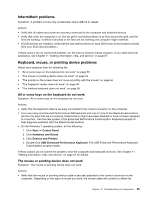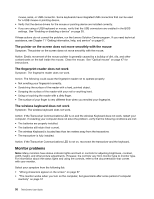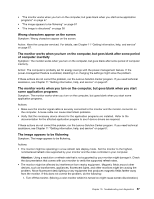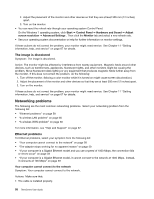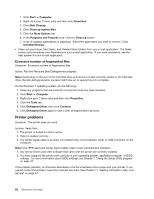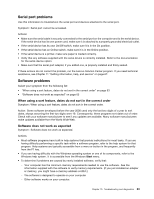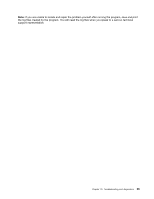Lenovo ThinkCentre M62z (English) User Guide - Page 72
Option problems, A wireless LAN problem, An option that was just installed does not work
 |
View all Lenovo ThinkCentre M62z manuals
Add to My Manuals
Save this manual to your list of manuals |
Page 72 highlights
Actions: • Try another cable. • Make sure that the link partner is set to auto-negotiate. • Make sure that the switch is 802.3ab-compliant (gigabit over copper). A wireless LAN problem Symptom: You cannot connect using the built-in wireless networking card. Actions: • Make sure that your wireless LAN driver is the latest version. Check the Web site and verify the driver version supported by Access Connections is the latest documented in the readme file. • Make sure that your computer is within range of a wireless access point. • Make sure that the wireless radio is enabled by double-clicking the Access Connections icon in the Windows notification area. Note: On the Windows 7 operating system, click Show hidden icons in the Windows notification area. The Access Connections icon is displayed. For more information about the icon, see the Help in Access Connections. • Check Network Name (SSID), and your encryption information. Use Access Connections to verify this case-sensitive information. A wireless WAN problem Message: Unauthorized WAN card is plugged in - Power off and remove the WAN card. Action: The WAN card is not supported on this computer. Remove it. Note: Some computer models do not have a wireless WAN. Option problems Use this information to diagnose problems with Lenovo hardware options that do not have their own troubleshooting information. Select your symptom from the following list: • "An option that was just installed does not work" on page 60 • "An option that previously worked does not work now" on page 61 An option that was just installed does not work Symptom: An option that was just installed does not work. Action: Verify that: • The option is designed for your computer. • You followed the installation instructions supplied with the option and the installation instructions provided with your computer, and all option files (such as device drivers, if required) are installed correctly. • You have not loosened other installed options or cables. • If the option is an adapter, you have provided enough hardware resources for the adapter to function correctly. See the documentation supplied with the adapter (as well as the documentation for any other installed adapters) to determine the resources required for each adapter. If these actions do not correct the problem, run the Lenovo Solution Center program. If you need technical assistance, see Chapter 11 "Getting information, help, and service" on page 67. 60 ThinkCentre User Guide