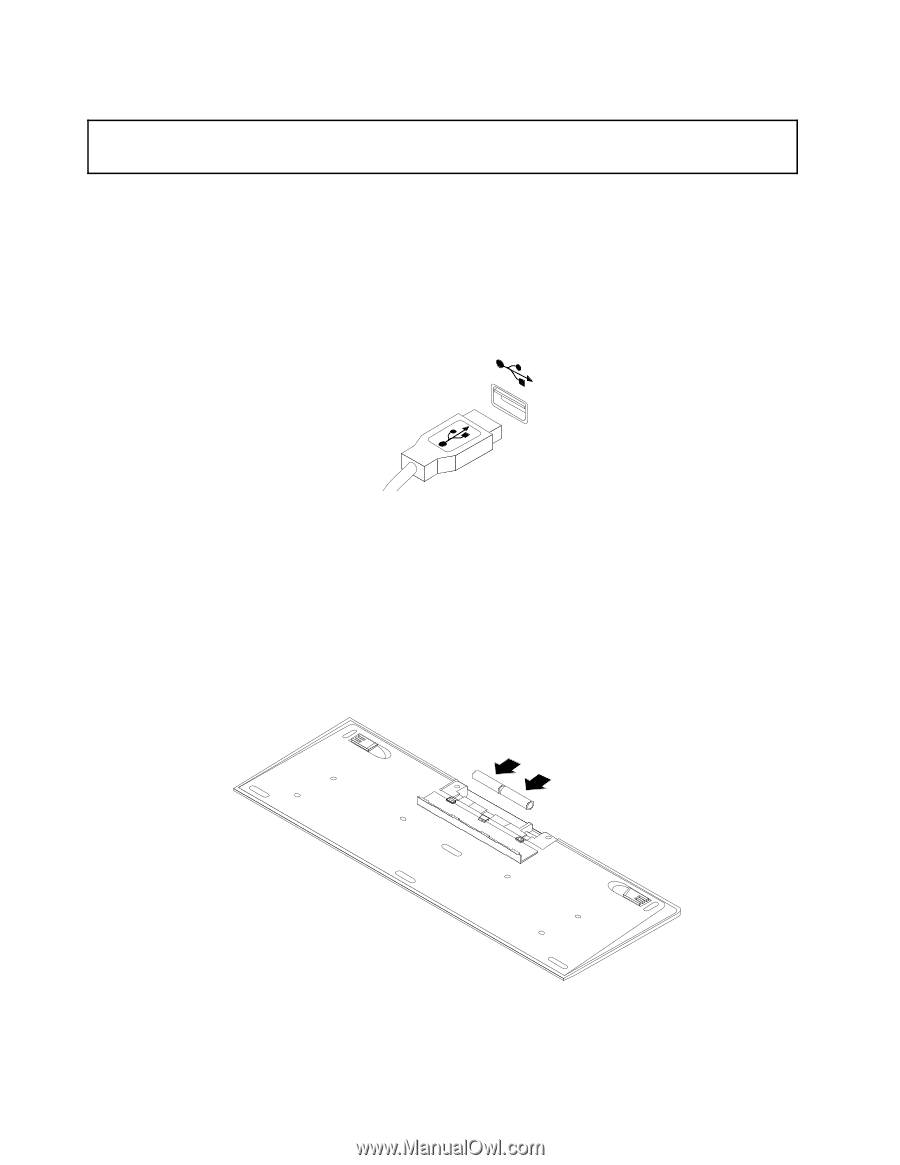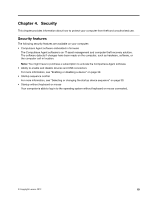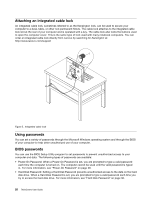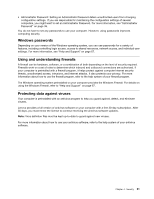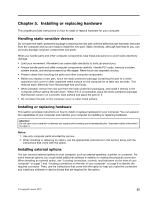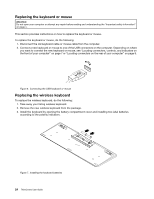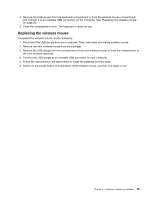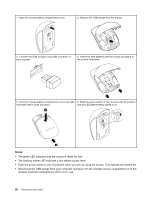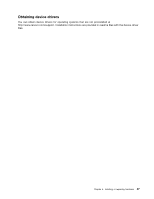Lenovo ThinkCentre M62z (English) User Guide - Page 36
Replacing the keyboard or mouse, Replacing the wireless keyboard, do the following
 |
View all Lenovo ThinkCentre M62z manuals
Add to My Manuals
Save this manual to your list of manuals |
Page 36 highlights
Replacing the keyboard or mouse Attention: Do not open your computer or attempt any repair before reading and understanding the "Important safety information" on page v. This section provides instructions on how to replace the keyboard or mouse. To replace the keyboard or mouse, do the following: 1. Disconnect the old keyboard cable or mouse cable from the computer. 2. Connect a new keyboard or mouse to one of the USB connectors on the computer. Depending on where you want to connect the new keyboard or mouse, see "Locating connectors, controls, and indicators on the front of your computer" on page 7 or "Locating connectors on the rear of your computer" on page 8. Figure 6. Connecting the USB keyboard or mouse Replacing the wireless keyboard To replace the wireless keyboard, do the following: 1. Take away your failing wireless keyboard. 2. Remove the new wireless keyboard from the package. 3. Install the keyboard by opening the battery compartment cover and installing two AAA batteries according to the polarity indicators. Figure 7. Installing the keyboard batteries 24 ThinkCentre User Guide