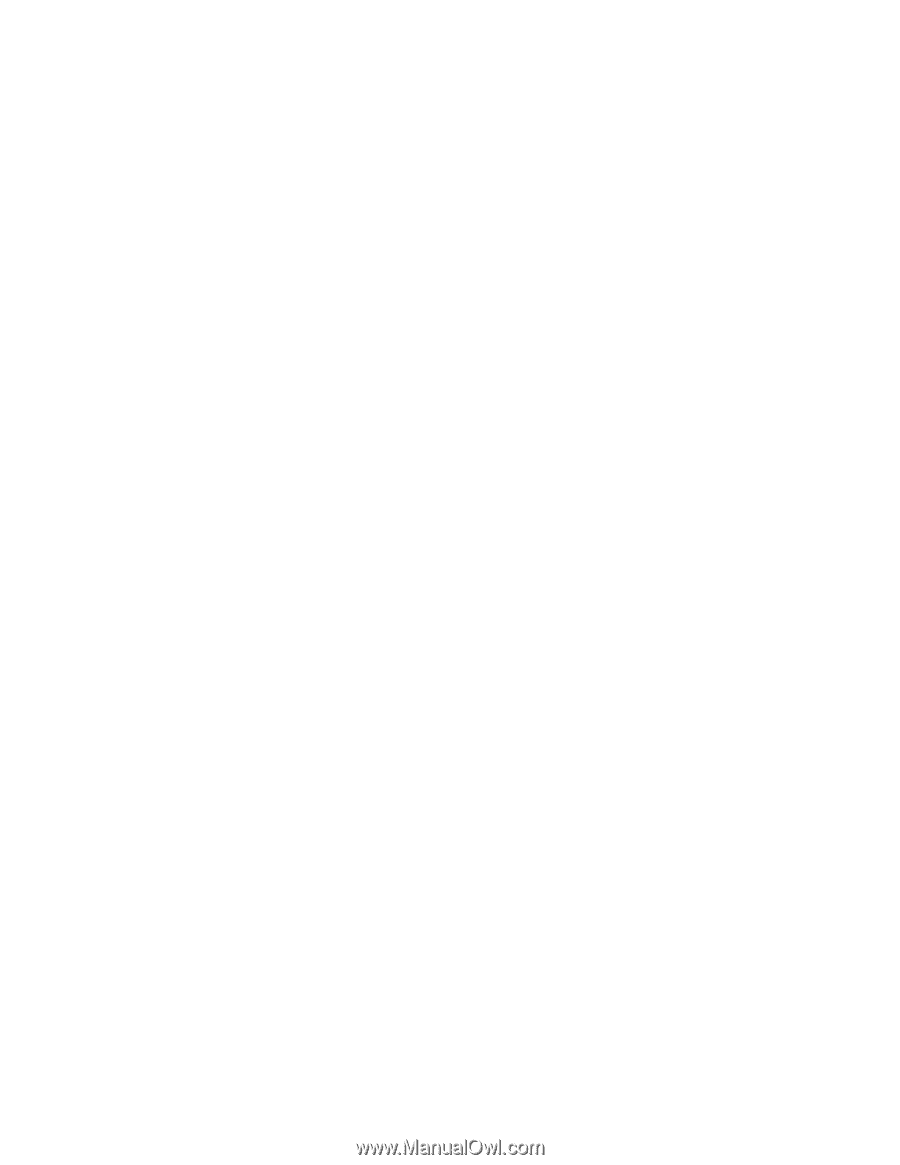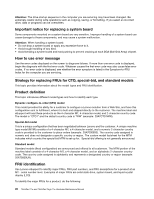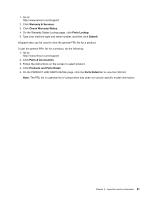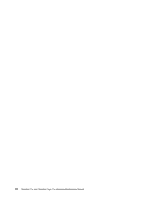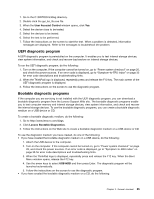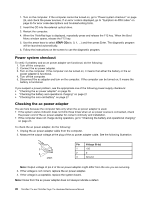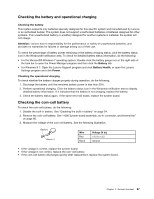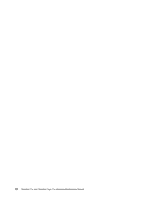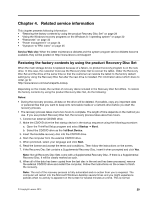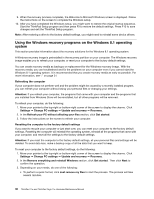Lenovo ThinkPad 11e Hardware Maintenance Manual - Page 31
UEFI diagnostic program, Bootable diagnostic programs, User Account Control - boot from usb windows
 |
View all Lenovo ThinkPad 11e manuals
Add to My Manuals
Save this manual to your list of manuals |
Page 31 highlights
1. Go to the C:\SWTOOLS\ldiag directory. 2. Double-click the gui_lsc_lite.exe file. 3. When the User Account Control window opens, click Yes. 4. Select the device class to be tested. 5. Select the devices to be tested. 6. Select the test to be performed. 7. Follow the instructions on the screen to start the test. When a problem is detected, information messages are displayed. Refer to the messages to troubleshoot the problem. UEFI diagnostic program A UEFI diagnostic program is preinstalled on the computer. It enables you to test internal storage devices, view system information, and check and recover bad sectors on internal storage devices. To run the UEFI diagnostic program, do the following: 1. Turn on the computer. If the computer cannot be turned on, go to "Power system checkout" on page 26, and check the power sources. If an error code is displayed, go to "Symptom-to-FRU index" on page 35 for error code descriptions and troubleshooting hints. 2. When the ThinkPad logo is displayed, repeatedly press and release the F10 key. The main screen of the UEFI diagnostic program is displayed. 3. Follow the instructions on the screen to use the diagnostic program. Bootable diagnostic programs If the computer you are servicing is not installed with the UEFI diagnostic program, you can download a bootable diagnostic program from the Lenovo Support Web site. The bootable diagnostic programs enable you to test computer memory and internal storage devices, view system information, and check and recover the internal storage devices. To use the bootable diagnostic programs, you can create a bootable diagnostic medium on a USB device or CD. To create a bootable diagnostic medium, do the following: 1. Go to http://www.lenovo.com/diags. 2. Click Lenovo Bootable Diagnostics. 3. Follow the instructions on the Web site to create a bootable diagnostic medium on a USB device or CD. To use the diagnostic medium you have created, do one of the following: • If you have created the bootable diagnostic medium on a USB device, do the following: 1. Attach the USB device to the computer. 2. Turn on the computer. If the computer cannot be turned on, go to "Power system checkout" on page 26, and check the power sources. If an error code is displayed, go to "Symptom-to-FRU index" on page 35 for error code descriptions and troubleshooting hints. 3. When the ThinkPad logo is displayed, repeatedly press and release the F12 key. When the Boot Menu window opens, release the F12 key. 4. Use the arrow keys to select USB HDD and then press Enter. The diagnostic program will be launched automatically. 5. Follow the instructions on the screen to use the diagnostic program. • If you have created the bootable diagnostic medium on a CD, do the following: Chapter 3. General checkout 25