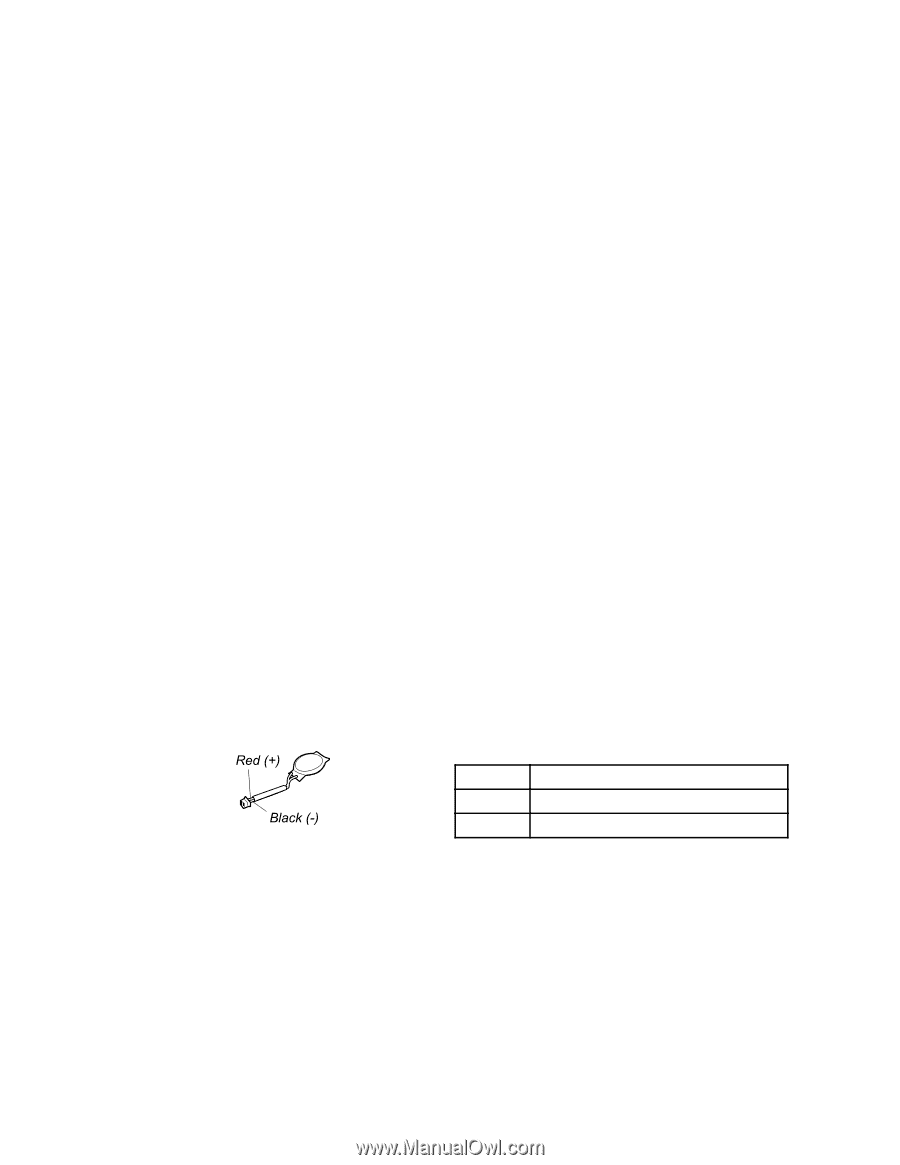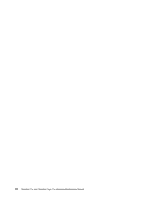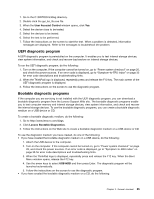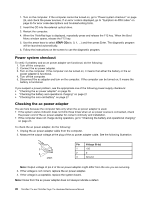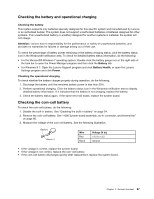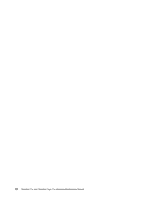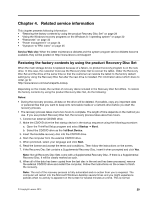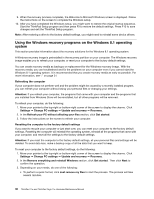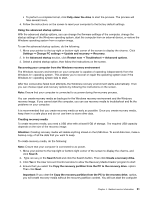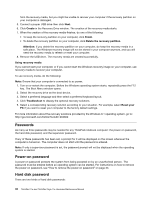Lenovo ThinkPad 11e Hardware Maintenance Manual - Page 33
Checking the battery and operational charging, Checking the coin-cell battery, Checking the battery
 |
View all Lenovo ThinkPad 11e manuals
Add to My Manuals
Save this manual to your list of manuals |
Page 33 highlights
Checking the battery and operational charging Checking the battery This system supports only batteries specially designed for this specific system and manufactured by Lenovo or an authorized builder. The system does not support unauthorized batteries or batteries designed for other systems. If an unauthorized battery or a battery designed for another systems is installed, the system will not charge. Attention: Lenovo has no responsibility for the performance or safety of unauthorized batteries, and provides no warranties for failures or damage arising out of their use. To check the percentage of battery power remaining or the battery charging status, click the battery status icon in the Windows® notification area. To check for detailed battery status information, do the following: • For the Microsoft® Windows 7 operating system: Double-click the battery gauge icon in the right side of the task bar to open the Power Manager program and then click the Battery tab. • For Windows 8.1: Open the Lenovo Support program and click Battery Health, or open the Lenovo Settings program and click Power. Checking the operational charging To check whether the battery charges properly during operation, do the following: 1. Discharge the battery until the remained battery power is less than 50%. 2. Perform operational charging. Click the battery status icon in the Windows notification area to display detailed battery information. If it indicates that the battery is not charging, replace the battery. 3. Check the battery status again. If the same error still exists, replace the system board. Checking the coin-cell battery To check the coin-cell battery, do the following: 1. Disable the built-in battery. See "Disabling the built-in battery" on page 54. 2. Remove the coin-cell battery. See "1090 System board assembly, dc-in connector, and thermal fan" on page 66. 3. Measure the voltage of the coin-cell battery. See the following illustration. Wire Red Black Voltage (V dc) +2.5 to +3.2 Ground • If the voltage is correct, replace the system board. • If the voltage is not correct, replace the coin-cell battery. • If the coin-cell battery discharges quickly after replacement, replace the system board. Chapter 3. General checkout 27