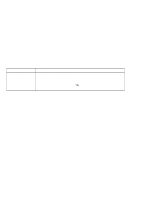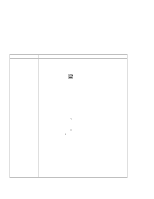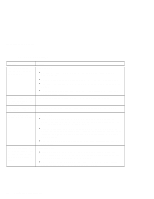Lenovo ThinkPad 240Z ThinkPad 240 User's Reference that shipped with the syste - Page 117
Problem, Action, Start, Settings, Control Panel, Display, Adapter, Advanced Properties, Properties
 |
View all Lenovo ThinkPad 240Z manuals
Add to My Manuals
Save this manual to your list of manuals |
Page 117 highlights
Troubleshooting charts Problem The screen is unreadable or distorted. Wrong characters appear on the screen. Action Make sure that: The ThinkPad display driver is installed correctly. 1. Click Start and move the cursor to Settings; then click Control Panel. 2. Double-click Display. 3. Select the Settings tab in the "Display Properties" window. 4. (For Windows 98) Click Advanced...; then click the Adapter tab. (For Windows 95) Click Advanced Properties. The "Adapter/Driver Information" window appears.Make sure that the ThinkPad display driver is installed. If you are not sure that the ThinkPad display driver is installed correctly, reinstall it. The display is set correctly. 1. Start the ThinkPad Configuration program. 2. Click LCD . 3. Click Properties. 4. Make sure the settings in the "Display Properties" window are correct. 5. Click OK to close the window. If the settings are correct, run the tests described in the manual supplied with the external monitor. If the tests show that the external monitor is OK, have the computer serviced. Did you install the operating system or application program with the correct procedure? If you did, have the external monitor serviced. Chapter 4. Solving computer problems 105