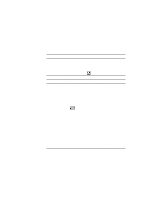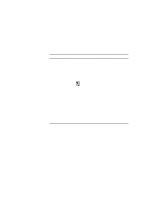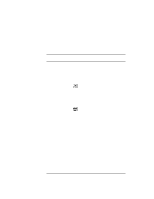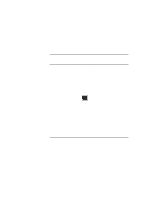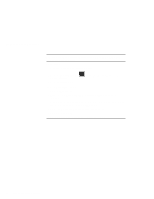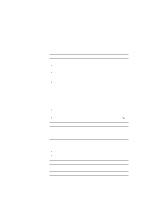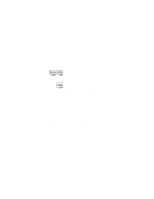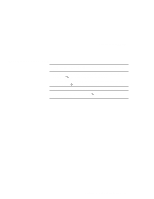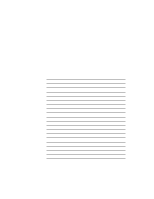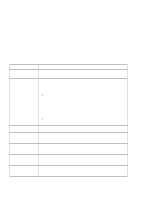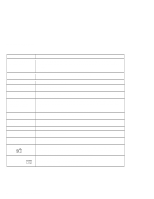Lenovo ThinkPad 240Z ThinkPad 240 User's Reference that shipped with the syste - Page 97
See Using the Recovery CD on operating system and applications?
 |
View all Lenovo ThinkPad 240Z manuals
Add to My Manuals
Save this manual to your list of manuals |
Page 97 highlights
Frequently asked questions How do I maximize battery life? To maximize battery life, do the following: Use the battery pack until the charge is completely depleted (until the battery status and power LEDs flash in unison). Recharge the battery pack completely before using (the battery is fully charged when the AC Adapter is plugged in and the battery status LED is green). For a new battery pack or a battery pack that you have not used recently: 1. Use the battery pack until the charge is completely depleted (until the battery status and power LEDs flash in unison). 2. Recharge the battery pack completely before using (the battery is fully charged when the AC Adapter is plugged in and the battery status LED is green). 3. Repeat these steps three times. Always use power management features such as Advanced Power Management (APM), power modes, standby, suspend, and hibernation. For more detailed information about power management features Online User's Guide How do I load a different operating system on my computer? -Or- Where do I get the ThinkPad device drivers for this operating system? See the Online User's Guide for information on installing a new operating system and device drivers. Before installing a new operating system, do the following: Print the software installation section of the Online User's Guide. Make a DOS system diskette that has the DOS FDISK.COM and FORMAT.COM utilities and the CD-ROM device driver for DOS. How do I use the Recovery CD to reload my factory-installed ThinkPad operating system and applications? See "Using the Recovery CD" on page 110. Chapter 4. Solving computer problems 85