Lenovo ThinkPad 240Z ThinkPad 240 User's Reference that shipped with the syste - Page 123
Using the recovery CD with a FAT16 system., Connect the external FDD. See Attaching the external FDD
 |
View all Lenovo ThinkPad 240Z manuals
Add to My Manuals
Save this manual to your list of manuals |
Page 123 highlights
Recovering lost or damaged software FAT16 or FAT32. From Windows 98 desktop, double-click My Computer. Right-click the C drive icon. A menu appears. Click Properties. The C drive "Properties" window appears. Under the item heading entitled File system, you will see an entry. If the entry is FAT, go to "Using the recovery CD with a FAT16 system.." If the entry is FAT32, go to "Using the Recovery CD with a FAT32 system" on page 112 . Note: If you are using the Recovery CD to install the software onto a newly installed HDD, you must first partition and format the HDD. Refer to "Using the Recovery CD with a new HDD" on page 117. Using the recovery CD with a FAT16 system. Follow these instructions to use the Recovery CD: 1. Turn the computer off. 2. Connect the external FDD. See "Attaching the external FDD drive" on page 58. 3. Connect the external CD-ROM drive. See "Attaching the external CD-ROM drive" on page 59. Ensure that the CD-ROM drive power is on. 4. Insert the Recovery CD into the CD-ROM drive. 5. Insert the bootable recovery diskette into your FDD. 6. Turn the computer on. 7. During the POST, press [F1] to enter the BIOS setup utility. 8. Open the Startup menu. Ensure that "Removable Devices" is the top item in the list. Exit the BIOS setup utility. When prompted to save your configuration changes, select Yes. 9. The system will boot to the DOS prompt A. 10. Type SOFTCP at the command prompt and press [Enter]. The original image will be transferred to your computer. This process may take from 20 to 30 minutes. 11. When a completion message appears, remove the Recovery CD from the CD-ROM drive and the bootable recovery diskette from the FDD. Chapter 4. Solving computer problems 111