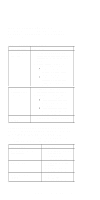Lenovo ThinkPad 360 Hardware Maintenance Manual - Page 165
Reading Status Indicators, Reading the Battery Status
 |
View all Lenovo ThinkPad 360 manuals
Add to My Manuals
Save this manual to your list of manuals |
Page 165 highlights
Reading Status Indicators The system status indicators show the current computer status in different colors (green and yellow). Symbol Color Green Blinking green Yellow Green Green Green Green Meaning Battery charging. Battery low. Hard disk drive in use. Keys in NumLk mode. Keys in Caps Lock mode. Keys in ScrLk mode. Computer powered on and not in Suspend mode. Reading the Battery Status: If the computer is using the battery, the Battery Status field in the Configuration Utility indicates whether the battery is OK or low. If the computer is using external power, this field indicates whether the battery is fully charged or still charging. The battery fuel gauge provides a visual indication of the battery power level. Understanding the Power-On Self-Test Each time you power-on the computer, the power-on self-test (POST) is initiated. The POST takes up to 90 seconds to complete, depending on the options installed. The POST checks the following items: system boards, memory, display, keyboard, diskette drive, hard disk drive, parallel port, and serial port. To start the POST, power-on the computer. The following actions will happen: 1. If a critical error occurs during the POST, the system halts. The system might beep or display a message. If the POST cannot be completed successfully, an error code appears on the display, and you are prompted to press Esc or Enter. If you press Esc, the computer bypasses the error and attempts to complete the POST. If you press Enter, the computer displays the Configuration Utility window. You can then try to correct the error. (See "Running the Diagnostics" on page 156.) 2. The computer issues one short beep when the POST ends successfully. ThinkPad 701C/701CS (2630) 155