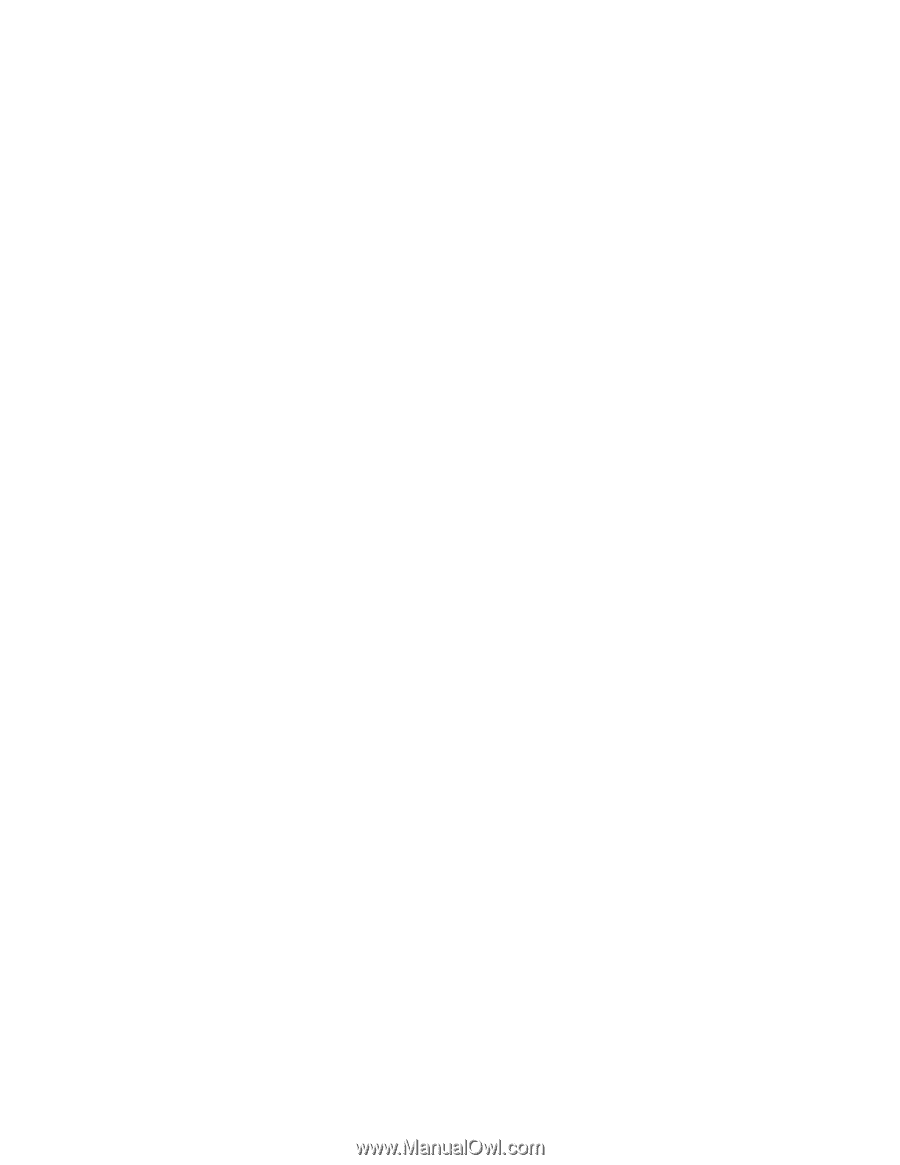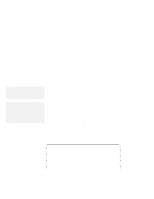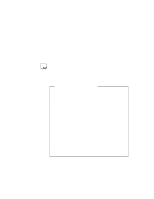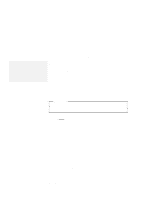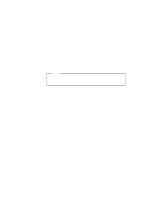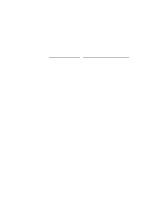Lenovo ThinkPad 380 ThinkPad 385 User's Guide - Page 153
Installing the Audio Support Software for Windows NT 4.0
 |
View all Lenovo ThinkPad 380 manuals
Add to My Manuals
Save this manual to your list of manuals |
Page 153 highlights
Installing Windows NT Software Installing the Audio Support Software for Windows NT 4.0 1. Double-click on the Multimedia in the Control panel. The Multimedia Properties window appears. 2. Click on the Driver tab and then on the Add button. 3. Select Unlisted or Updated Drivers. 4. Insert the Audio Support Diskette for Windows NT into the diskette drive. A dialog box appears and prompting for the path of the drivers to be installed. 5. Enter A:\. The audio driver is displayed on the dialog box. 6. Select it and click on OK. When installation program prompt you, restart Windows NT to make the change effective. Installing the Video Features Diskette for Windows NT To display more than 16 colors, you need to install the Video Features Diskette. If you are using Windows NT Version 3.51: 1. Start Windows NT, and log on with the user ID authorized as an administrator. 2. Click on Control Panel and then Display. 3. At the Display Setting menu screen, click on Change Display Type..., and at the Display Type menu, click on Change. 4. Click on Other... at the Select Device menu. 5. Insert the Video Features Diskette for Windows NT into the diskette drive. 6. From the display devices in the selection list, select NeoMagic MagicGraph 128/Z/ZV and click on Install. 7. Follow the instructions on the screen. 8. Restart Windows NT to make the change effective. After you restart Windows NT, the display resolution is set to 640x480 with 256 colors as the default. If necessary, change the resolution and refresh rate using ThinkPad Features program. Chapter 7. Installing Software 133