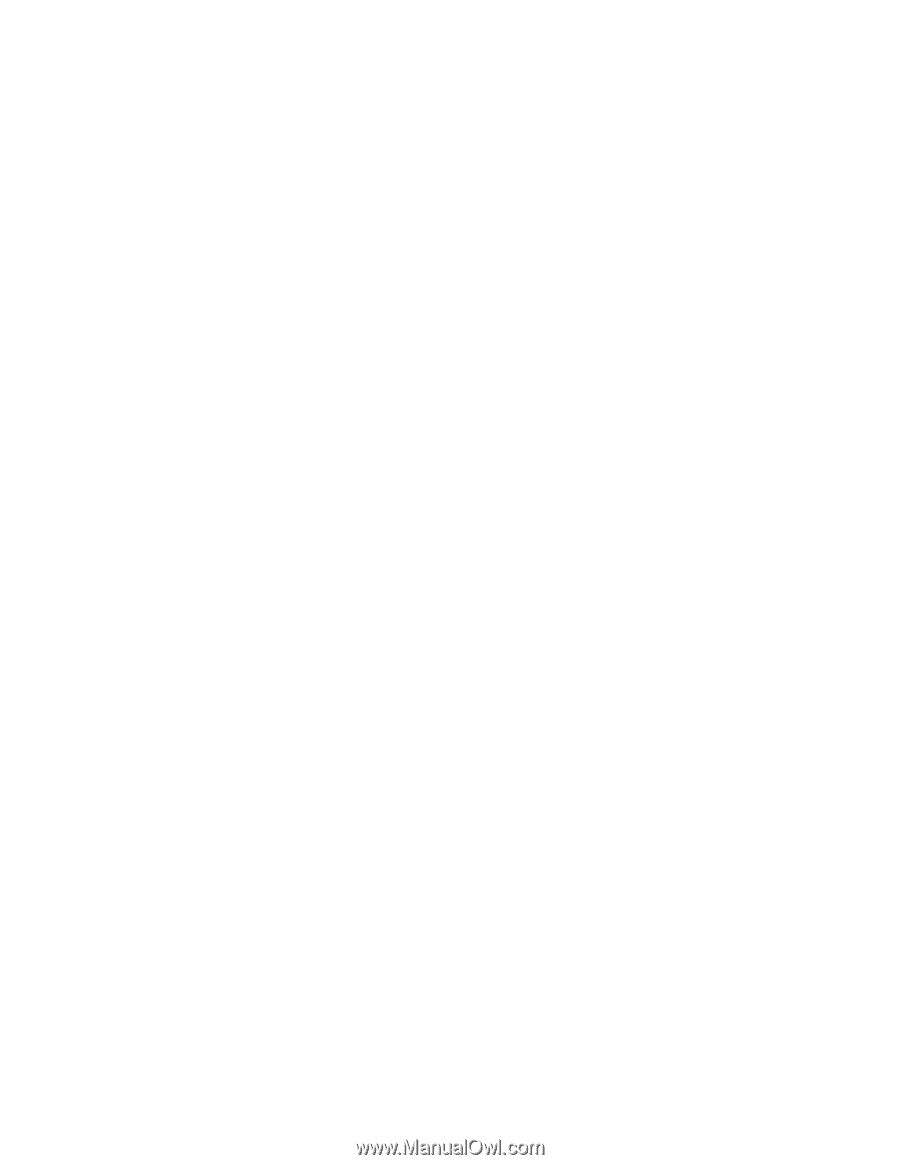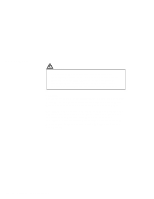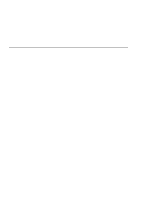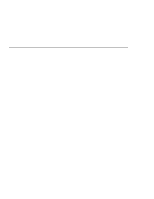Lenovo ThinkPad 380 ThinkPad 385 User's Guide - Page 16
Using Battery Power, Protecting Your Computer, Installing and Removing Options
 |
View all Lenovo ThinkPad 380 manuals
Add to My Manuals
Save this manual to your list of manuals |
Page 16 highlights
Using Audio Features 51 Chapter 4. Using Battery Power 53 Charging the Battery Pack 54 Charging with the AC Adapter 54 Replacing the Battery Pack 55 Monitoring the Battery Status 58 Using the Battery Status Indicator 58 Using the Fuel-Gauge Program 59 Preserving Battery-Pack Life 60 Maximizing Battery-Powered Operation 60 Using Advanced Power Management 60 Decreasing LCD Brightness (TFT Model Only 63 Using the Battery Power-Management Function 63 Chapter 5. Protecting Your Computer 73 Using Passwords 74 Power-On Password 74 Hard Disk Password 78 Using the Personalization Feature 82 Using Locks 83 Chapter 6. Installing and Removing Options 85 Using the PC Card Slot 86 Installing a PC Card 86 Removing a PC Card 88 Increasing the Memory Capacity 89 Installing or Removing the DIMM 90 Attaching an External Numeric Keypad or a Mouse 95 Using the Mouse and Other Pointing Devices 96 Attaching an External Keyboard 97 Chapter 7. Installing Software 99 What You Need for Your Computer 101 Installing the Operating System and Device Drivers 102 Accessing Remote Software Services 103 Installing Software for Windows 95 104 Installing the CD-ROM Device Driver for Windows 95 . . . . 104 Installing the ThinkPad Features Program for Windows 95 . 106 Installing the PC Card Support Software for Windows 95 . . 106 xvi IBM ThinkPad 385 or 385D User's Guide