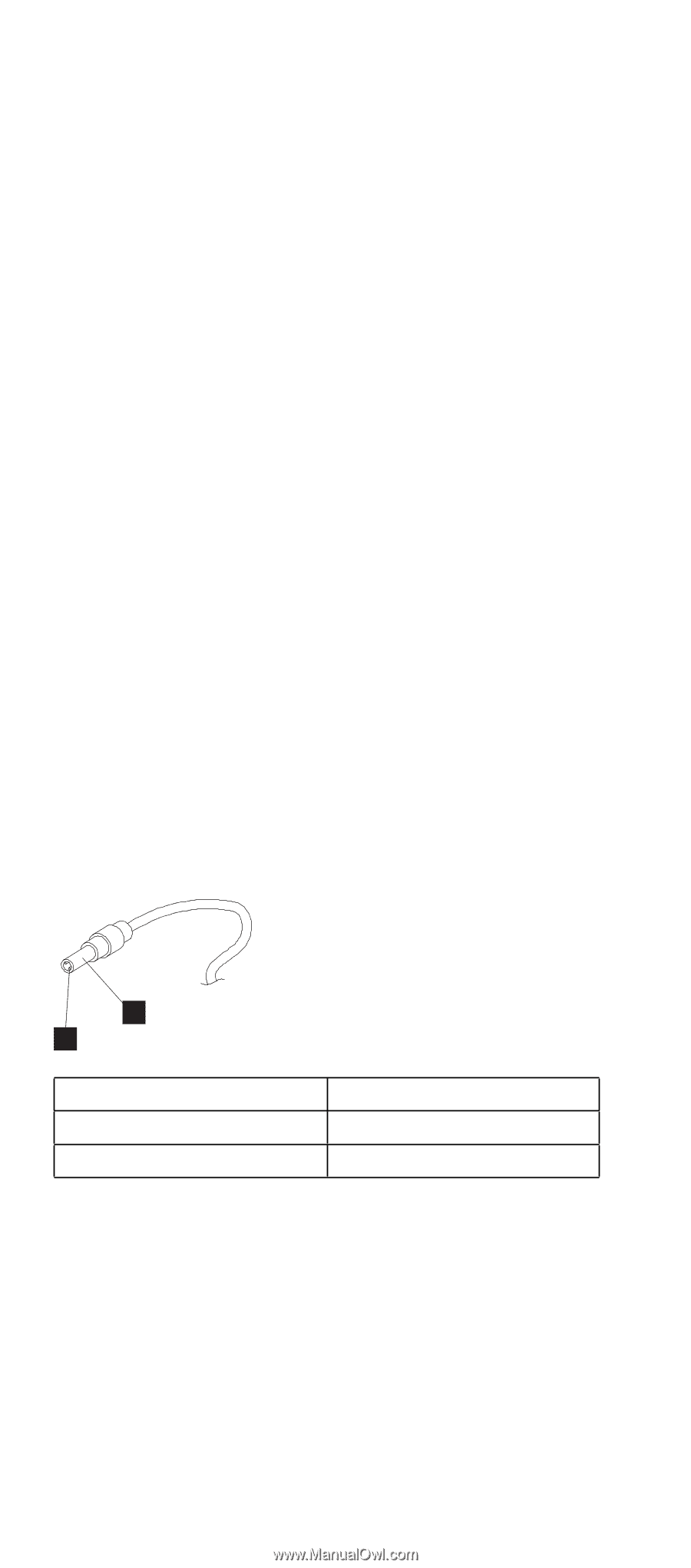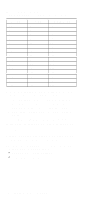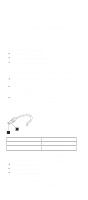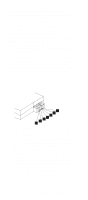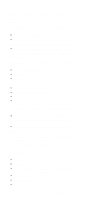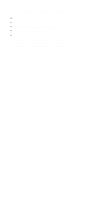Lenovo ThinkPad 390X Hardware Maintenance Manual (November 1999): ThinkPad 390 - Page 38
Power System Checkout, Checking the AC Adapter - does not charge the battery
 |
View all Lenovo ThinkPad 390X manuals
Add to My Manuals
Save this manual to your list of manuals |
Page 38 highlights
Power System Checkout To verify the symptom of the problem power on the computer using each of the following power sources: 1. Remove the battery. 2. Connect the AC Adapter and check that power is supplied. 3. Disconnect the AC Adapter and install the charged battery; then check that power is supplied by the battery. If you suspect a power problem, refer the the appropriate power supply check listed below: "Checking the AC Adapter" "Checking the Operational Charging" on page 33 "Checking the Battery" on page 33 Checking the AC Adapter: You are here because the computer fails only when the AC Adapter is used: If the power problem occurs only when the ThinkPad Port Replicator with Advanced Etherjet Feature. If the power-on indicator does not turn on, check the power cord of the AC Adapter for correct continuity and installation. If the operational charge does not work, go to "Checking the Operational Charging" on page 33. Unplug the AC Adapter cable from the computer and measure the output voltage at the plug of the AC Adapter cable. See the following figure. 2 1 Pin Voltage (V dc) 1 +15.5 to +17.0 2 Ground If the voltage is not correct, replace the AC Adapter. If the voltage is within the range, do the following: Replace the DC-DC & BATT board. Replace the system board. If the problem is not corrected, go to "Undetermined Problems" on page 45 Note: An audible noise from the AC Adapter does not always indicate a defective adapter. 32 ThinkPad 390X / i 1700 HMM