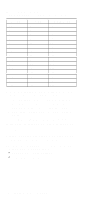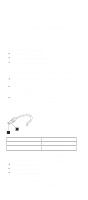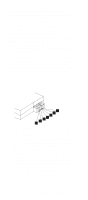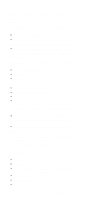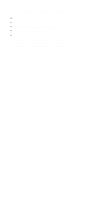Lenovo ThinkPad 390X Hardware Maintenance Manual (November 1999): ThinkPad 390 - Page 39
Checking the Operational Charging, Checking the Battery, for communications between the system
 |
View all Lenovo ThinkPad 390X manuals
Add to My Manuals
Save this manual to your list of manuals |
Page 39 highlights
Checking the Operational Charging: To check operational charging, use a discharged battery pack or a Battery that has less than 50% of the total power remaining when installed in the computer. Perform operational charging. If the battery status indicator does not turn on, remove the Battery and let it return to room temperature. Reinstall the Battery. If the charge indicator still does not turn on, replace the Battery. If the charge indicator still does not turn on, replace the DC-DC & BATT board, then the system board. Then reinstall the Battery. If the reinstalled Battery is not charged, go to the next section. Checking the Battery: Battery charging will not start until the Fuel-Gauge shows that less than 95% of the total power remains; with this condition, the Battery can charge to 100% of its capacity. This protects the Battery from being overcharged or having a shortened life. Do the following: 1. Power off the computer. 2. Remove the Battery and measure the voltage between battery terminals 1(+) and 7(-). See the following figure: 7 6 5 34 2 1 Note: Signal lines, not used in these steps, are used for communications between the system and the battery. 3. If the voltage is less than 10.8V (Li-Ion) or 9.6V (NiMH), the Battery has been discharged, recharge the Battery. If the voltage is still less than 10.8V (Li-Ion) or 9.6V (NiMH), replace the battery. 4. If the voltage is more than 10.8V (Li-Ion) or 9.6V (NiMH), measure the resistance between battery terminals 1 and 3. The resistance must be 390 ohm (Li-Ion) or 4 to 30K ohm. If the resistance is not correct, replace the Battery. If the resistance is correct, replace the DC-DC & BATT board then the system board. ThinkPad 390X / i 1700 HMM 33