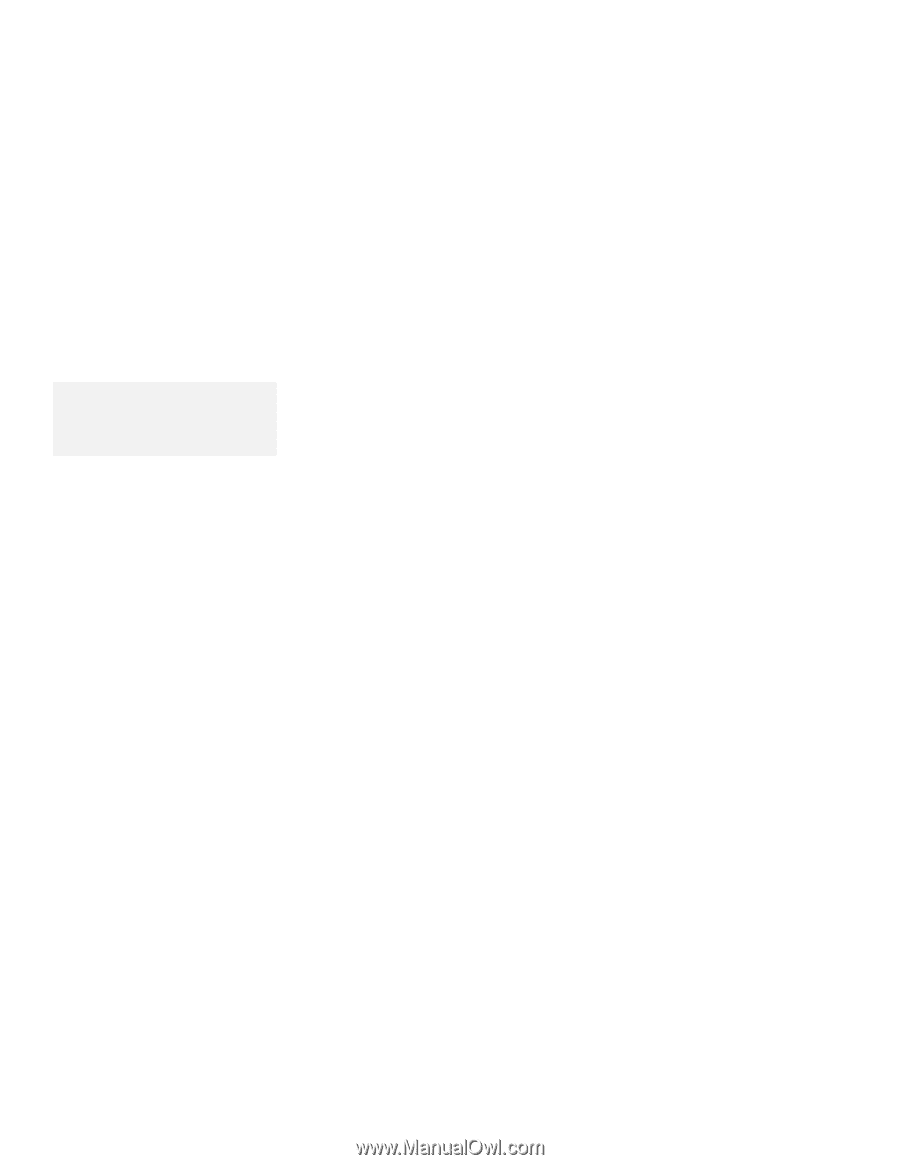Lenovo ThinkPad 560E Thinkpad 560 User's Guide - Page 155
Installing the ESS AudioDrive Support Software for Windows 95
 |
View all Lenovo ThinkPad 560E manuals
Add to My Manuals
Save this manual to your list of manuals |
Page 155 highlights
Installing the ESS AudioDrive Support Software for Windows 95 Installing the ESS AudioDrive Support Software for Windows 95 Note: When installing an operating system, you need to install the ESS AudioDrive support software. When installing Windows 95, the software might detect the AudioDrive chip installed in your computer, and automatically install the required software in your hard disk drive. However, the version of the AudioDrive support software supplied with Windows 95 might be a version different from the one needed for your computer. It is recommended that you reinstall the AudioDrive support software as follows: 1 Turn on the computer and start Windows 95. 2 Open My Computer. 3 Open Control Panel and open System to open the System Properties window. 4 Click on the Device Manager tab; then double-click on Sound, video, and game controllers from the list. 5 Double-click on ESS AudioDrive. 6 Click on the Driver tab. 7 Click on the Change Driver button. 8 Click on the Have Disk... button. 9 Insert the Audio Features Diskette for Windows 95 into the diskette drive; then type A:\ and click on OK. 10 Click on OK until you see the following error message: Chapter 7. Installing Software 137