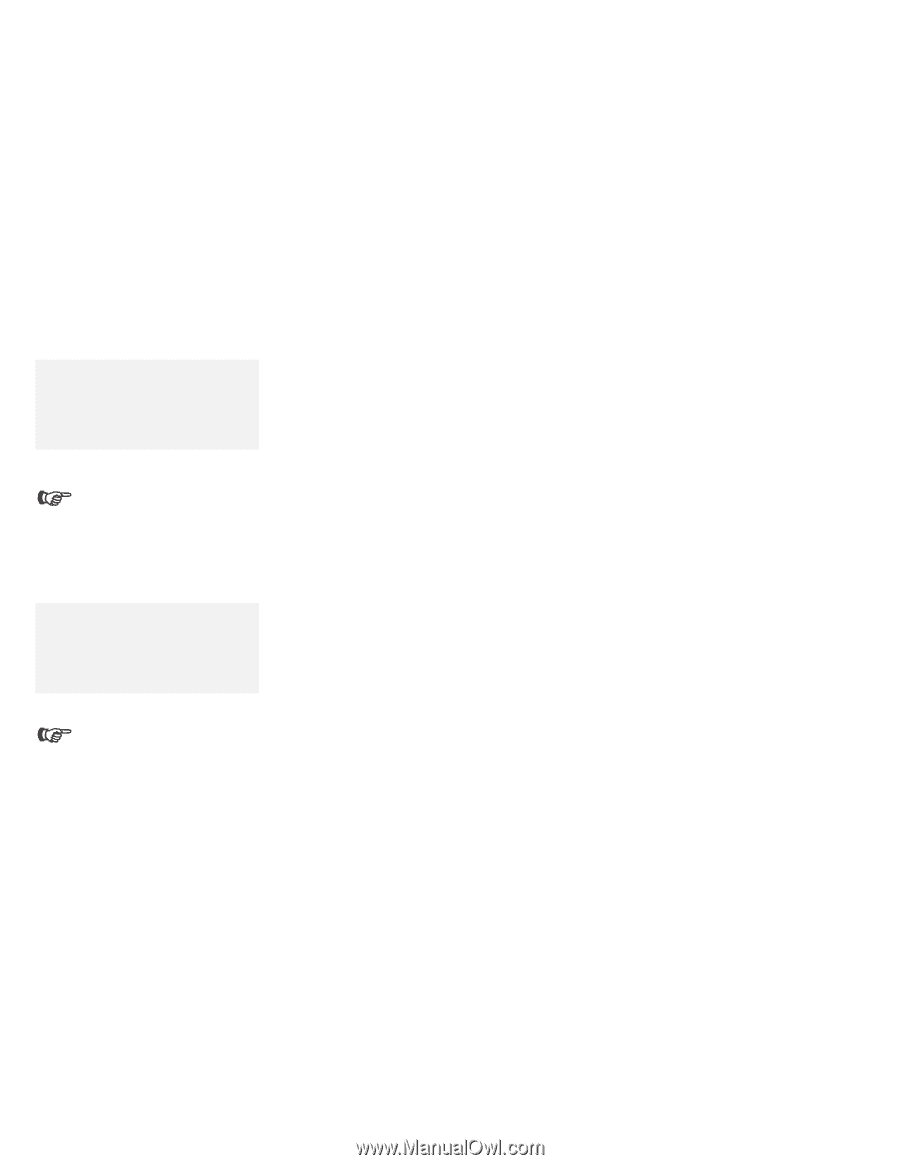Lenovo ThinkPad 560E Thinkpad 560 User's Guide - Page 66
Using the PC Card Director Program, PC Card Director - thinkpad 560 manual
 |
View all Lenovo ThinkPad 560E manuals
Add to My Manuals
Save this manual to your list of manuals |
Page 66 highlights
Using the PC Card Director Program Using the PC Card Director Program Note: Your computer comes with an advanced IBM program for PCMCIA When installing an operating system, called PC Card Director, which makes using PC Cards with your install the PCMCIA device driver with computer easier by: the PCMCIA Installation Diskette to use PC Card Director. Turning on and setting up a PC Card when you insert it in a PC Card slot (common enablers). To install the PCMCIA device driver: Chapter 7. Showing what type of PC Card is in your computer. Notifying you with a message, sound, and icons whenever a card is inserted or removed. Allowing you to register an application program for a particular PC Card and starting the program automatically when the card is inserted. Note: The PCMCIA.CRD file does not always list the latest PC Cards. If your PC Card is not listed, try using it with PC Card Director anyway. Some PC Cards come with their own device driver that will set them up just like PC Card Director does. However, if these cards are supported by PC Card Director, you do not need their device drivers. The PC Cards that PC Card Director supports are listed in the PCMCIA.CRD file. The Supported PC Cards icon: Page 50. To see the PCMCIA.CRD file, click on the Supported PC Cards icon in the PC Card Director window. (The PCMCIA.CRD file can be accessed from OS/2 Warp and Windows 3.11.) If your PC Card is not supported by PC Card Director, you must install the driver that came with your card. The card driver must be compatible with the PCMCIA Card Services Standard Release 2.1. Follow the instructions in your PC Card manual to install the driver. 48 IBM ThinkPad 560 User's Guide