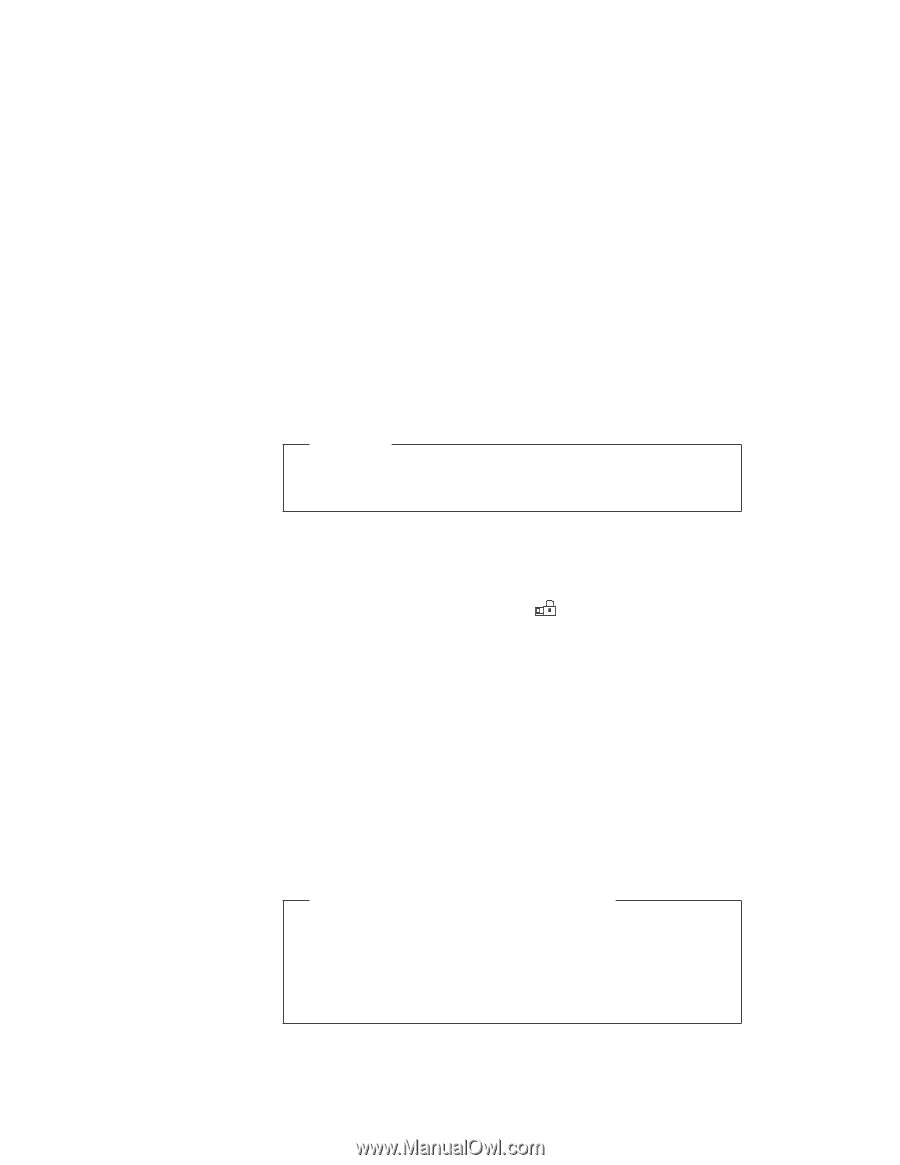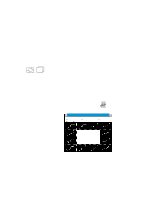Lenovo ThinkPad 560E Thinkpad 560 User's Guide - Page 99
Changing a Power-On Password, Spacebar, Enter
 |
View all Lenovo ThinkPad 560E manuals
Add to My Manuals
Save this manual to your list of manuals |
Page 99 highlights
Using a Password Changing a Power-On Password You must change your power-on password at the password prompt screen that appears when you turn on the computer. You cannot change it after normal operation is resumed. To change a power-on password: Important Do not press Enter until you have finished all the steps to change the power-on password. 1 Turn off the computer and wait at least 5 seconds; then turn it on. 2 When the password prompt ( ) appears, type your current power-on password; then press the Spacebar. 3 Type the new password; then press the Spacebar. Use no more than 7 characters. 4 Type the new password again to verify it; then press Enter. The new password will be available when you turn on the computer the next time. All the steps can be summarized as follows: Current(space)New(space)New(Enter) Do Not Forget Your Power-On Password! If you forget your power-on password, you cannot reset it. You have to take the computer to an IBM authorized reseller or IBM marketing representative to have the password canceled. Proof of purchase is required, and an additional charge might be required for the service. Chapter 5. Protecting Your Computer 81