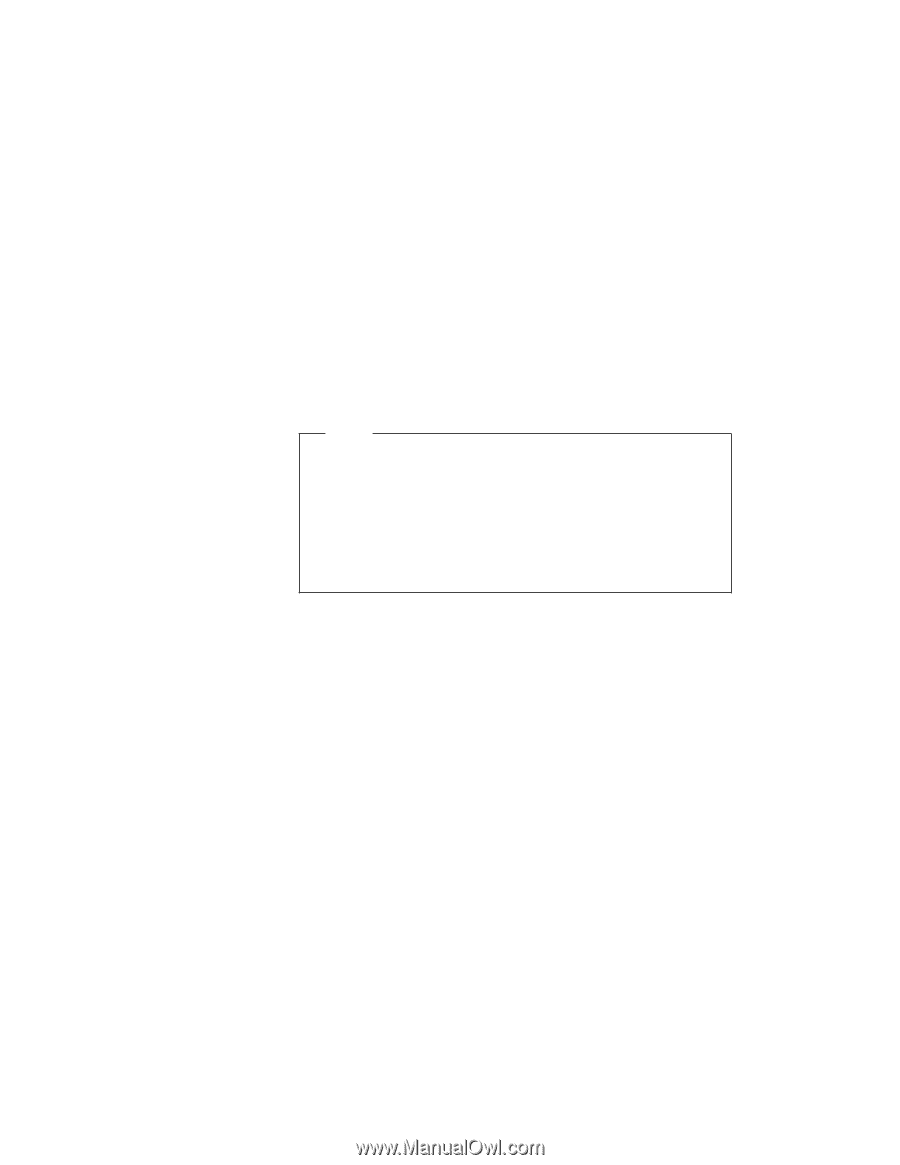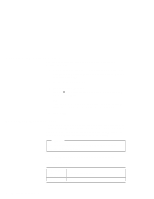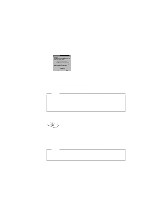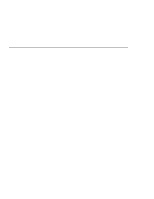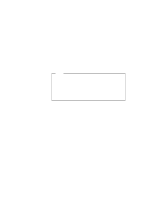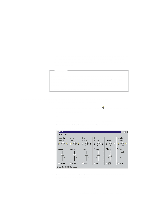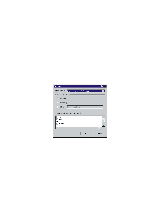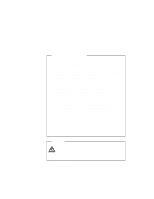Lenovo ThinkPad 600 ThinkPad 600 Suppliment to the User's Guide - Page 12
Using the Audio Features
 |
View all Lenovo ThinkPad 600 manuals
Add to My Manuals
Save this manual to your list of manuals |
Page 12 highlights
Using the Audio Features Your computer is equipped with the following: A -inch (3.5-mm) diameter external stereo line-in or monaural microphone/line-in jack. Note To use the input jack for an external stereo line-in device, you need to disable the microphone function with software on your operating system. For example in Windows 95, you can disable the function by putting a check mark in the check box of Mute for MIC in the "Master Out" window. To use the jack for a manual microphone, disable the line-in function with software. A -inch (3.5-mm) diameter stereo headphone or an external-powered speaker jack. A MIDI/joystick port on the docking station. To use a MIDI device, you should first connect your computer to the &dosk.; then connect an external MIDI device to the docking station. After docking your computer in the docking station, you should enable this port using the ThinkPad Configuration program. Your computer also has an audio chip that enables you to enjoy various multimedia audio features. This audio chip provides the following features: Recording and playing back of PCM and WAV files in 8-bit or 16-bit format. Sampling of various rates from 8 KHz to 44 KHz for the WAV file. Playback of MIDI files through an FM synthesizer. Recording from various sound sources, such as an integrated microphone, an external microphone, or an audio device attached to a line-in jack or an integrated CD-ROM drive. DOS game compatibility. You should select Sound Blaster Pro** for the audio adapter in the sound setup of the game. 6 IBM ThinkPad 600 Online Book