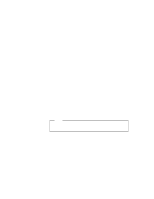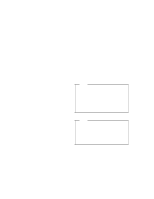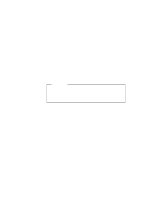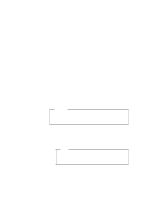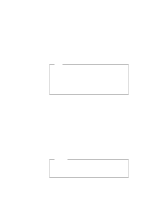Lenovo ThinkPad 600 ThinkPad 600 Suppliment to the User's Guide - Page 84
Running the Configuration Utility, Save Configuration
 |
View all Lenovo ThinkPad 600 manuals
Add to My Manuals
Save this manual to your list of manuals |
Page 84 highlights
Setting or changing the IRQs and COM port assignment order for your fax/modem cards. Setting or changing the I/O port address, IRQ, and memory areas that your network cards will use. Selecting the address (primary, secondary, or any) that your ATA cards will be using to communicate with the system. Selecting the type of video display (color, monochrome, or LCD). Online Help Online help is available for many of the Configuration utility fields. To access online help for a particular field, position the cursor in the field (or highlight the field) and then press F1 (or click on the Help button, if it is available). Running the Configuration Utility From the DOS prompt (C:\), type CONFIG and press Enter. The following menus are available from this window: File Edit Configuration Save Configuration Exit Utility Resource Allocation Display Color Monochrome LCD To access a pull-down menu, click the left mouse button on the menu name, or press Alt+the highlighted letter in the menu name. For example, to access the "File" menu, click on the word File or press Alt+F. When the pull-down menu appears, select a menu item by: Clicking on it. 78 IBM ThinkPad 600 Online Book