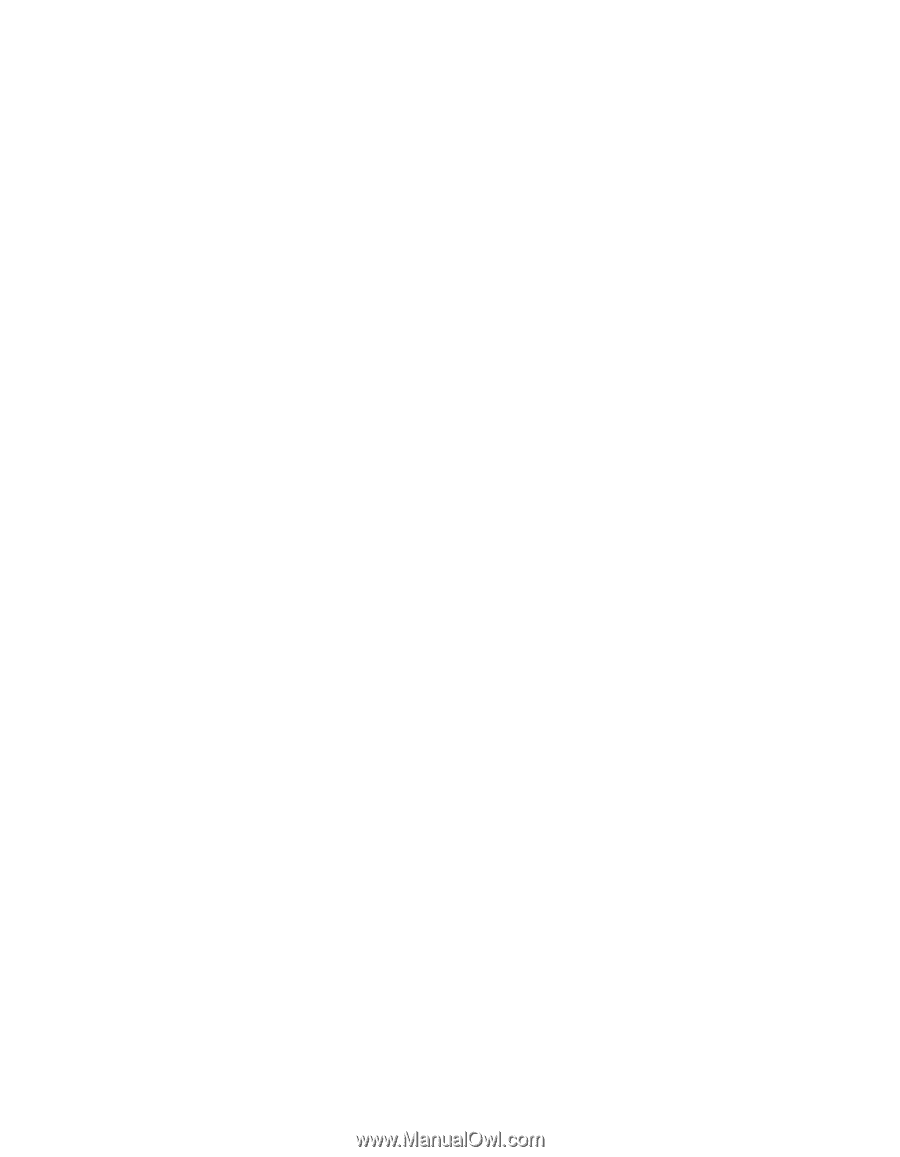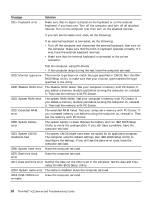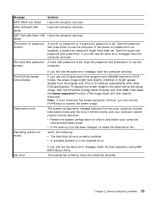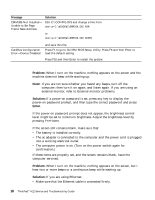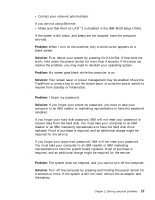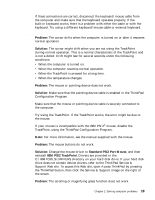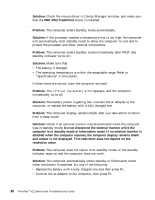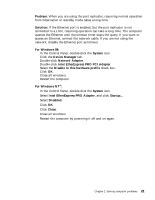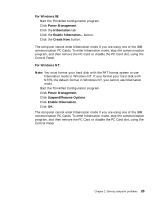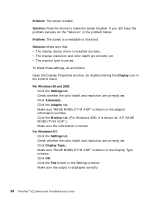Lenovo ThinkPad A22p Service and Troubleshooting Guide for A22m and A22p - Page 29
TrackPoint problems - drivers
 |
View all Lenovo ThinkPad A22p manuals
Add to My Manuals
Save this manual to your list of manuals |
Page 29 highlights
Solving computer problems If these connections are correct, disconnect the keyboard/mouse cable from the computer and make sure that the keyboard operates properly. If the built-in keyboard works, there is a problem with either the cable or with the keyboard. Try using a different keyboard/mouse cable or external keyboard. TrackPoint problems Problem: The cursor drifts when the computer is turned on or after it resumes normal operation. Solution: The cursor might drift when you are not using the TrackPoint during normal operation. This is a normal characteristic of the TrackPoint and is not a defect. Drift might last for several seconds under the following conditions: v When the computer is turned on. v When the computer resumes normal operation. v When the TrackPoint is pressed for a long time. v When the temperature changes. Problem: The mouse or pointing device does not work. Solution: Make sure that the pointing-device cable is enabled in the ThinkPad Configuration Program. Make sure that the mouse or pointing-device cable is securely connected to the computer. Try using the TrackPoint. If the TrackPoint works, the error might be due to the mouse. If your mouse is incompatible with the IBM PS/2® mouse, disable the TrackPoint, using the ThinkPad Configuration Program. Note: For more information, see the manual supplied with the mouse. Problem: The mouse buttons do not work. Solution: Change the mouse driver to Standard PS/2 Port Mouse, and then reinstall IBM PS/2 TrackPoint. Drivers are provided in the C:\IBMTOOLS\DRIVERS directory on your hard disk drive. If your hard disk drive does not contain device drivers, refer to the ThinkPad Service & Support Web site. To access this Web site, open Access ThinkPad by pressing the ThinkPad button, then click the Service & Support image on the right of the screen. Problem: The scrolling or magnifying glass function does not work. Chapter 2. Solving computer problems 19