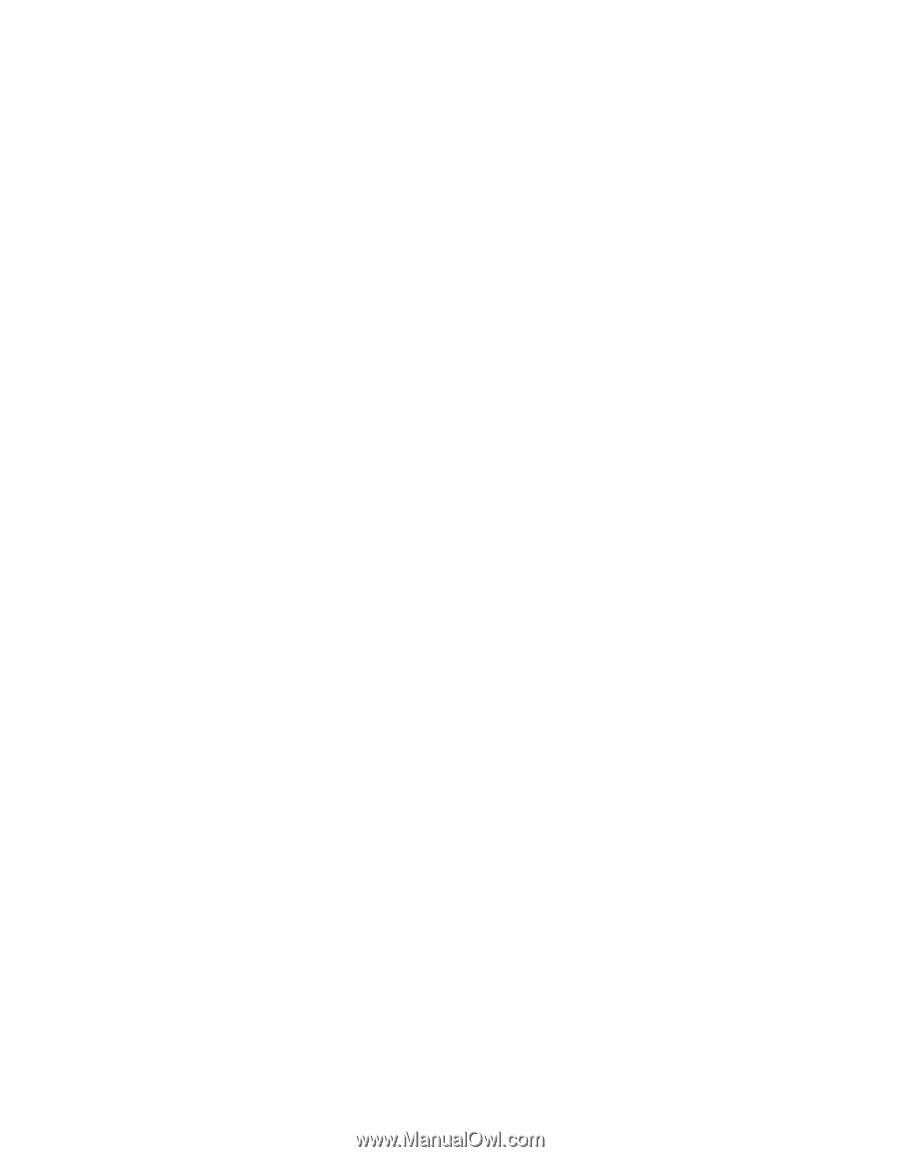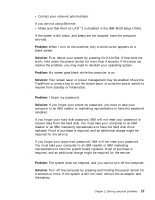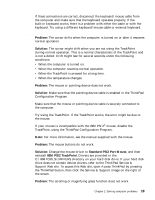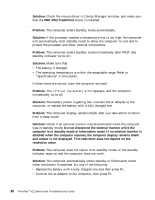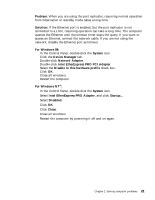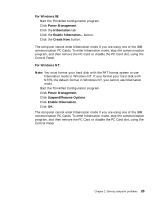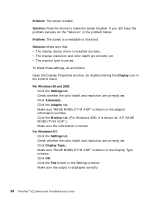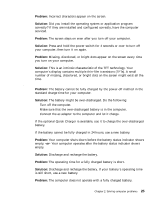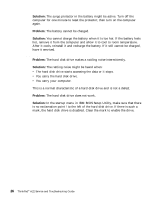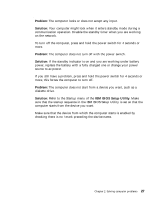Lenovo ThinkPad A22p Service and Troubleshooting Guide for A22m and A22p - Page 32
Problem, Solution, For Windows 98, Start, Settings, Control Panel, System, Device Manager, CD-ROM
 |
View all Lenovo ThinkPad A22p manuals
Add to My Manuals
Save this manual to your list of manuals |
Page 32 highlights
Solving computer problems Problem: Your computer does not enter standby or hibernation mode. Solution: Check if any option has been selected to disable your computer from entering standby or hibernation mode. Problem: The computer does not enter standby mode as set by the timer under Windows 98 or Windows NT. For Windows 98: The generic CD-ROM or DVD-ROM driver for Windows 98 accesses the internal CD-ROM drive or DVD-ROM drive every 3 seconds to see if a CD-ROM is inserted in the CD-ROM drive or DVD-ROM drive. This prevents your computer from entering standby mode even after a timeout. To prevent this from occurring, do the following: 1. Click Start. 2. Move the cursor to Settings and Control Panel. 3. Click Control Panel, and then double-click System. 4. Click the Device Manager tab. 5. Click the + mark of CD-ROM. 6. Double-click the name of the CD-ROM or DVD-ROM. 7. Click the Setting tab. 8. Clear the Auto insert notification check box. Windows 98 no longer detects the CD-ROM or DVD-ROM insertion automatically. For Windows NT: If you have enabled the CD-ROM AutoRun feature, the computer does not enter standby mode through the timer . To enable the timer in this situation, edit the configuration information in the registry as follows: HKEY_LOCAL_MACHINE\SYSTEM\ CurrentControlSet\Services\Cdrom\ Autorun: 0x1 > Autorun: 0 Problem: The Fn+F12 key combination does not make the computer enter hibernation mode. Solution: Enable hibernation mode as follows: 22 ThinkPad® A22 Service and Troubleshooting Guide