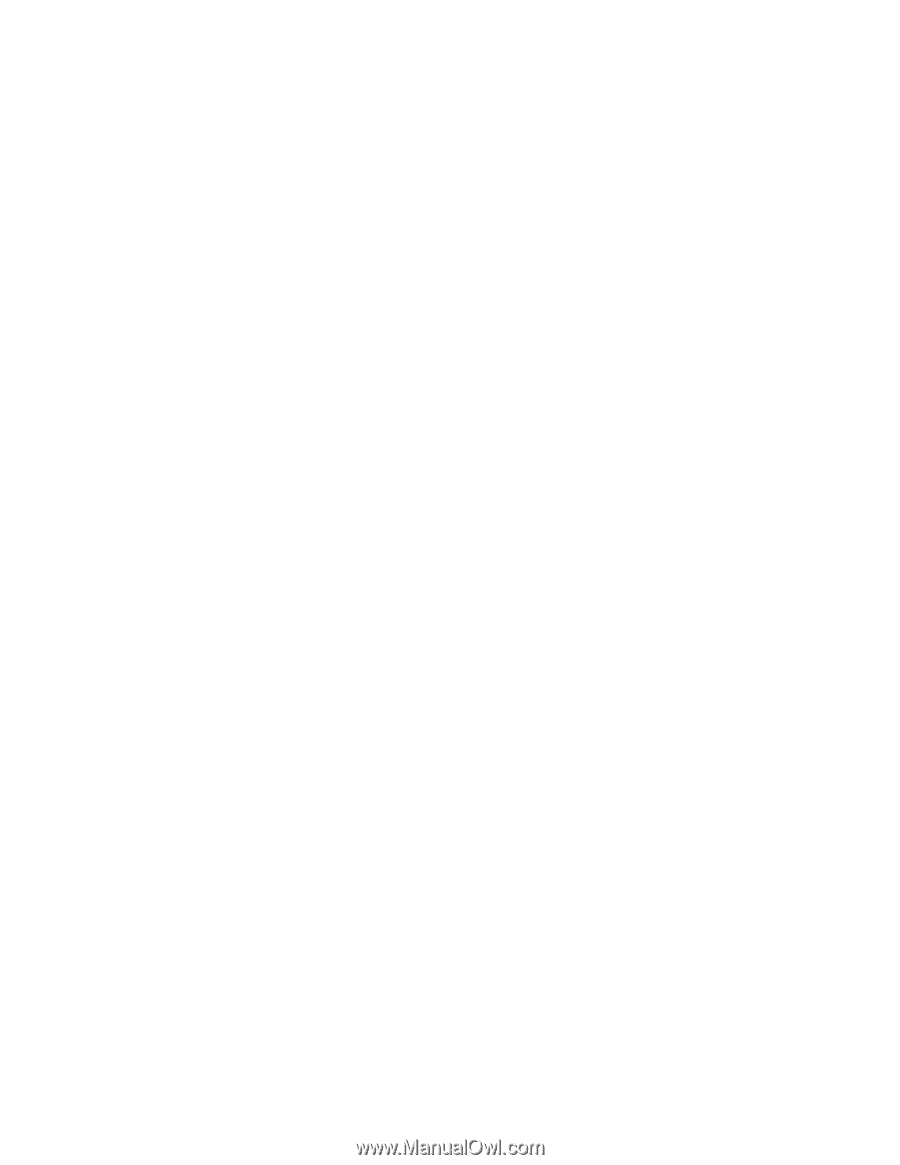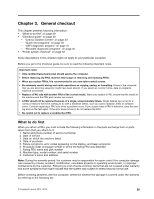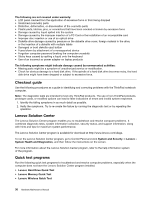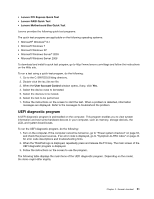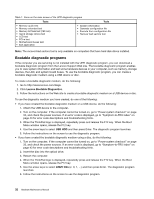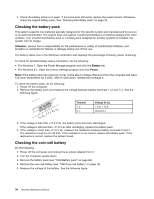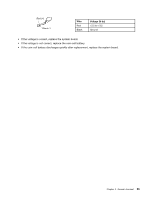Lenovo ThinkPad E550 (English) Hardware Maintenance Manual - ThinkPad E550, E5 - Page 37
UEFI diagnostic program, Lenovo PCI Express Quick Test, Lenovo RAID Quick Test - memory
 |
View all Lenovo ThinkPad E550 manuals
Add to My Manuals
Save this manual to your list of manuals |
Page 37 highlights
• Lenovo PCI Express Quick Test • Lenovo RAID Quick Test • Lenovo Motherboard Bus Quick Test Lenovo provides the following quick test programs: The quick test programs are applicable on the following operating systems: • Microsoft® Windows® 8.1 • Microsoft Windows 7 • Microsoft Windows XP • Microsoft Windows Server® 2003 • Microsoft Windows Server 2008 To download and install a quick test program, go to http://www.lenovo.com/diags and follow the instructions on the Web site. To run a test using a quick test program, do the following: 1. Go to the C:\SWTOOLS\ldiag directory. 2. Double-click the lsc_lite.exe file. 3. When the User Account Control window opens, if any, click Yes. 4. Select the device class to be tested. 5. Select the devices to be tested. 6. Select the test to be performed. 7. Follow the instructions on the screen to start the test. When a problem is detected, information messages are displayed. Refer to the messages to troubleshoot the problem. UEFI diagnostic program A UEFI diagnostic program is preinstalled on the computer. This program enables you to view system information and test some hardware devices in your computer, such as memory, storage devices, the LCD, and system board buses. To run the UEFI diagnostic program, do the following: 1. Turn on the computer. If the computer cannot be turned on, go to "Power system checkout" on page 33, and check the power sources. If an error code is displayed, go to "Symptom-to-FRU index" on page 43 for error code descriptions and troubleshooting hints. 2. When the ThinkPad logo is displayed, repeatedly press and release the F10 key. The main screen of the UEFI diagnostic program is displayed. 3. Follow the instructions on the screen to use the program. The following table displays the main items of the UEFI diagnostic program. Depending on the model, the items might differ slightly. Chapter 3. General checkout 31