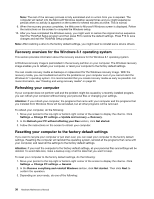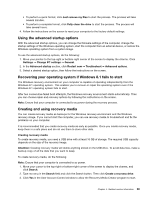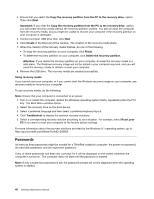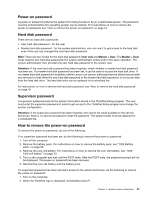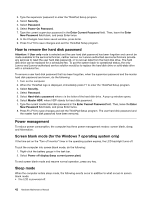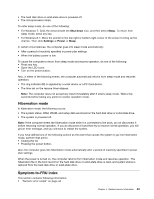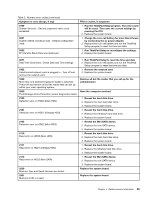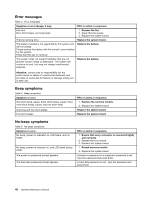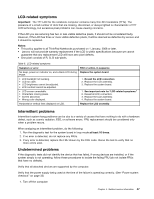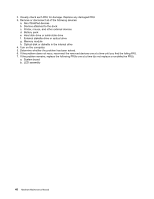Lenovo ThinkPad E550 (English) Hardware Maintenance Manual - ThinkPad E550, E5 - Page 49
Hibernation mode, Symptom-to-FRU index, Shut down, Sleep, Settings, Power - ram
 |
View all Lenovo ThinkPad E550 manuals
Add to My Manuals
Save this manual to your list of manuals |
Page 49 highlights
• The hard disk drive or solid-state drive is powered off. • The microprocessor stops. To enter sleep mode, do one of the following: • For Windows 7: Click the arrow beside the Shut down icon, and then select Sleep. To return from sleep mode, press any key. • For Windows 8.1: Move the pointer to the top-right or bottom-right corner of the screen to bring up the charms. Then click Settings ➙ Power ➙ Sleep. In certain circumstances, the computer goes into sleep mode automatically: • After a period of inactivity specified in power plan settings • When the battery power is low To cause the computer to return from sleep mode and resume operation, do one of the following: • Press any key. • Open the LCD cover. • Turn on the power button. Also, in either of the following events, the computer automatically returns from sleep mode and resumes operation: • The ring indicator (RI) is signaled by a serial device or a PC Card device. • The time set on the resume timer elapses. Note: The computer does not accept any input immediately after it enters sleep mode. Wait a few seconds before taking any action to reenter operation mode. Hibernation mode In hibernation mode, the following occurs: • The system status, RAM, VRAM, and setup data are stored on the hard disk drive or solid-state drive. • The system is powered off. Note: If the computer enters the hibernation mode while it is connected to the dock, do not disconnect it before resuming normal operation. If you do disconnect it and then try to resume normal operation, you will get an error message, and you will have to restart the system. If you have defined one of the following actions as the event that causes the system to go into hibernation mode, perform that action. • Closing the lid. • Pressing the power button. Also, the computer goes into hibernation mode automatically after a period of inactivity specified in power plan settings When the power is turned on, the computer returns from hibernation mode and resumes operation. The hibernation file in the boot record on the hard disk drive or solid-state drive is read, and system status is restored from the hard disk drive or solid-state drive. Symptom-to-FRU index This section contains following information: • "Numeric error codes" on page 44 Chapter 4. Related service information 43