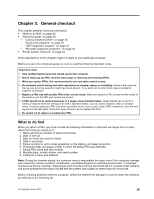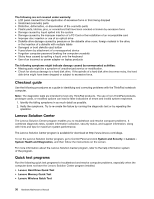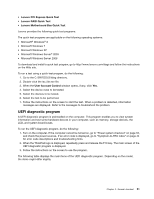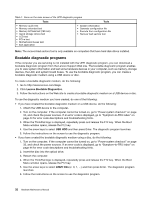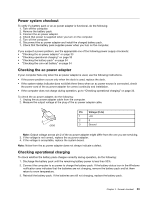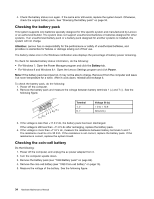Lenovo ThinkPad E555 (English) Hardware Maintenance Manual - Page 40
Checking the battery pack, Checking the coin-cell battery, Attention, Battery, Power
 |
View all Lenovo ThinkPad E555 manuals
Add to My Manuals
Save this manual to your list of manuals |
Page 40 highlights
4. Check the battery status icon again. If the same error still exists, replace the system board. Otherwise, check the original battery pack. See "Checking the battery pack" on page 34. Checking the battery pack This system supports only batteries specially designed for this specific system and manufactured by Lenovo or an authorized builder. The system does not support unauthorized batteries or batteries designed for other systems. If an unauthorized battery pack or a battery pack designed for another systems is installed, the system will not charge. Attention: Lenovo has no responsibility for the performance or safety of unauthorized batteries, and provides no warranties for failures or damage arising out of their use. The battery status icon in the Windows notification area displays the percentage of battery power remaining. To check for detailed battery status information, do the following: • For Windows 7: Open the Power Manager program and click the Battery tab. • For Windows 8 and Windows 8.1: Open the Lenovo Settings program and click Power. Note: If the battery pack becomes hot, it may not be able to charge. Remove it from the computer and leave it at room temperature for a while. After it cools down, reinstall and recharge it. To check the battery pack, do the following: 1. Power off the computer. 2. Remove the battery pack and measure the voltage between battery terminals 1 (+) and 7 (-). See the following figure: 3 4 5 6(-) 7(-) 2(+) 1(+) Terminal 1, 2 6, 7 Voltage (V dc) + 0 to + 12.6 Ground (-) 3. If the voltage is less than +11.0 V dc, the battery pack has been discharged. If the voltage is still less than +11.0 V dc after recharging, replace the battery pack. 4. If the voltage is more than +11.0 V dc, measure the resistance between battery terminals 5 and 7. The resistance must be 4 to 30 K Ω. If the resistance is not correct, replace the battery pack. If the resistance is correct, replace the system board. Checking the coin-cell battery Do the following: 1. Power off the computer, and unplug the ac power adapter from it. 2. Turn the computer upside down. 3. Remove the battery pack (see "1020 Battery pack" on page 66). 4. Remove the coin-cell battery (see "1090 Coin-cell battery" on page 73). 5. Measure the voltage of the battery. See the following figure. 34 Hardware Maintenance Manual