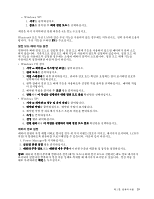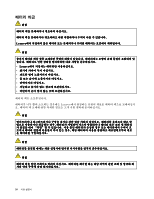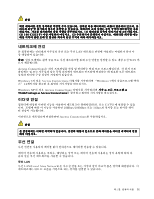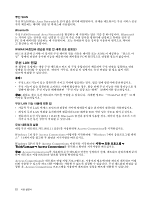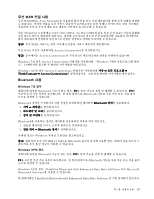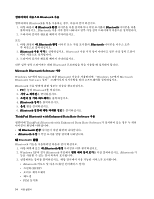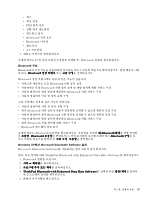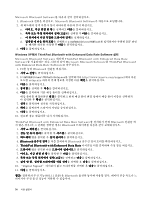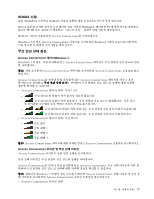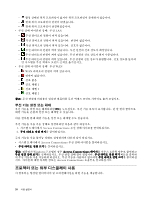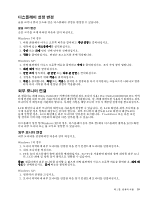Lenovo ThinkPad Edge E125 (Korean) User Guide - Page 50
with Enhanced Data Rate Software가 설치되어 있는 경우 두 개의
 |
View all Lenovo ThinkPad Edge E125 manuals
Add to My Manuals
Save this manual to your list of manuals |
Page 50 highlights
Bluetooth 사용 Bluetooth 1 Bluetooth Bluetooth Bluetooth 2 또는 1 Bluetooth Bluetooth 2. Bluetooth Bluetooth 3 Bluetooth Microsoft Bluetooth Software 사용 Windows XP에서 Microsoft 표준 Bluetooth Windows XP에서 Microsoft Bluetooth Software 설치" 35 Bluetooth 1. F9를 눌러 Bluetooth 2 3 4. Bluetooth 5 6. Bluetooth ThinkPad Bluetooth with Enhanced Data Rate Software 사용 ThinkPad Bluetooth with Enhanced Data Rate Software Bluetooth Bluetooth 내 Bluetooth 환경 Bluetooth 1 Bluetooth 2. Windows XP의 경우 Bluetooth Bluetooth 기 3 • Bluetooth HCRP PIM 동기화 34
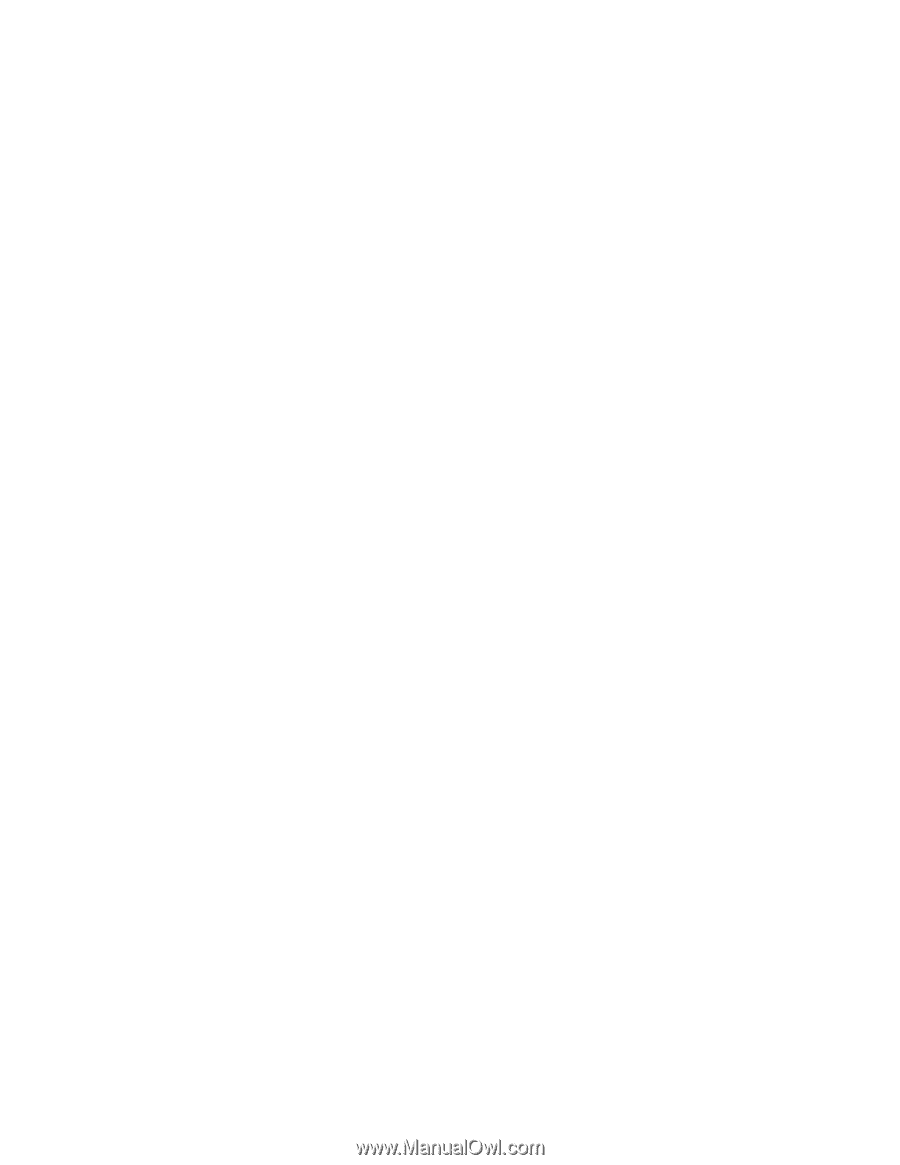
컴퓨터에서 처음으로 Bluetooth
Bluetooth
Bluetooth
Bluetooth 사용
컴퓨터에서
Bluetooth
를 처음 사용하는 경우, 다음과 같이 하십시오.
1. 바탕 화면의 내
Bluetooth
Bluetooth
Bluetooth
Bluetooth
환경 아이콘을 더블 클릭하거나 작업 표시줄의
Bluetooth
Bluetooth
Bluetooth
Bluetooth
아이콘을 더블
클릭하십시오.
Bluetooth
사용 시작 창이 나타나고 일부 가상 장치 드라이버가 자동으로 설치됩니다.
2. 드라이버 설치가 완료될 때까지 기다리십시오.
또는
1. 바탕 화면의 내
Bluetooth
Bluetooth
Bluetooth
Bluetooth
환경 아이콘 또는 작업 표시줄의
Bluetooth
Bluetooth
Bluetooth
Bluetooth
아이콘을 마우스 오른
쪽 버튼으로 클릭하십시오.
2.
Bluetooth
Bluetooth
Bluetooth
Bluetooth
사용 시작을 선택하십시오.
Bluetooth
사용 시작 창이 나타나고 일부 가상 장치 드라이
버가 자동으로 설치됩니다.
3. 드라이버 설치가 완료될 때까지 기다리십시오.
다른 일부 장치 드라이버는 해당
Bluetooth
프로파일을 처음 사용할 때 설치해야 합니다.
Microsoft
Microsoft
Microsoft
Microsoft
Bluetooth
Bluetooth
Bluetooth
Bluetooth
Software
Software
Software
Software 사용
Windows XP에서 Microsoft 표준
Bluetooth
기능을 사용하려면 “Windows XP에서 Microsoft
Bluetooth Software 설치” 35페이지의 지시사항을 따라 소프트웨어를 설치하십시오.
Bluetooth
사용 방법에 관한 정보는 다음을 참고하십시오.
1. F9
F9
F9
F9를 눌러
Bluetooth
를 켜십시오.
2. 시작
➙
제어판을 클릭하십시오.
3. 프린터 및 기타 하드웨어를 클릭하십시오.
4.
Bluetooth
Bluetooth
Bluetooth
Bluetooth
장치를 클릭하십시오.
5. 옵션 탭을 클릭하십시오.
6.
Bluetooth
Bluetooth
Bluetooth
Bluetooth
설정에 대한 자세한 정보를 클릭하십시오.
ThinkPad
ThinkPad
ThinkPad
ThinkPad
Bluetooth
Bluetooth
Bluetooth
Bluetooth
with
with
with
with Enhanced
Enhanced
Enhanced
Enhanced Data
Data
Data
Data Rate
Rate
Rate
Rate Software
Software
Software
Software 사용
컴퓨터에 ThinkPad
Bluetooth
with Enhanced Data Rate Software가 설치되어 있는 경우 두 개의
아이콘이 화면에 나타납니다.
•
내
Bluetooth
Bluetooth
Bluetooth
Bluetooth
환경 아이콘이 바탕 화면에 나타납니다.
•
Bluetooth
Bluetooth
Bluetooth
Bluetooth
구성이 작업 표시줄 알림 영역에 나타납니다.
내 Bluetooth 환경
Bluetooth
기능을 사용하려면 다음과 같이 하십시오.
1. 바탕 화면에 있는 내
Bluetooth
Bluetooth
Bluetooth
Bluetooth
환경 아이콘을 더블 클릭하십시오.
2. Windows XP의 경우
Bluetooth
작업에서 범위 내의 장치 보기를 더블 클릭하십시오.
Bluetooth
기
능을 사용할 수 있는 장치 목록이 표시됩니다.
3. 연결하려는 장치를 클릭하십시오. 해당 장치에서 사용 가능한 서비스가 표시됩니다.
•
Bluetooth
키보드 및 마우스(휴먼 인터페이스 장치)
•
프린터(HCRP)
•
오디오 게이트웨이
•
헤드셋
•
PIM 동기화
34
사용 설명서