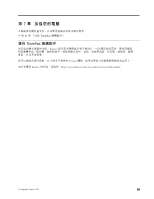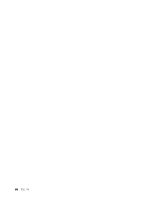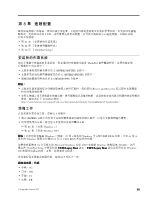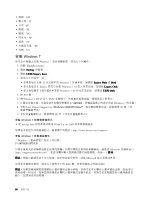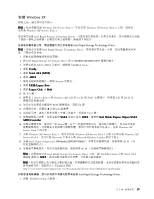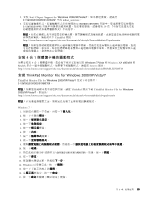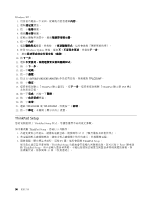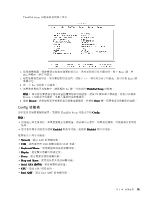Lenovo ThinkPad Edge E320 (Traditional Chinese) User Guide - Page 104
安裝裝置驅動程式
 |
View all Lenovo ThinkPad Edge E320 manuals
Add to My Manuals
Save this manual to your list of manuals |
Page 104 highlights
2. 選取 Config。 3. 選取 Serial ATA (SATA) 。 4. 選取 Compatibility。 5 Startup 6. 選取 UEFI/Legacy Boot。 7. 選取 Legacy Only 或 Both。 8. 按 F10 鍵。 9 Windows XP Service Pack 2 10. 安裝 Windows XP Service Pack 3 Windows XP Service Pack 3 安裝 CD 來安裝 Windows XP Service Pack 3 Microsoft Microsoft Windows Update 11. 請造訪 Lenovo http://www.lenovo.com/support/site.wss/document.do?sitestyle=lenovo&lndocid=tpad-matrix。 12 Intel Rapid Storage Technology Driver。 13. 執行 Intel Rapid Storage Technology Driver C:\DRIVERS\WIN\IRST\PREPARE,然 install.cmd。 14 15. 啟動 ThinkPad Setup 16. 選取 Config。 17. 選取 Serial ATA (SATA) 。 18. 選取 AHCI。 19. 啟動 Windows XP 20 21 22 C:\DRIVERS\WIN\IRST 23 24 25. 安裝 Intel Chipset Support for Windows 2000/XP/Vista/7 88 頁 『安 26 88 ThinkPad 網站: http://www.lenovo.com/support/site.wss/document.do?sitestyle=lenovo&lndocid=tpad-matrix。 http://www.lenovo.com/support。 4 合 1 89 4 合 1 ThinkPad Monitor File for Windows 2000/XP/Vista/7 89 ThinkPad Monitor File for Windows 2000/XP/Vista/7』。 1 C:\SWTOOLS。 88