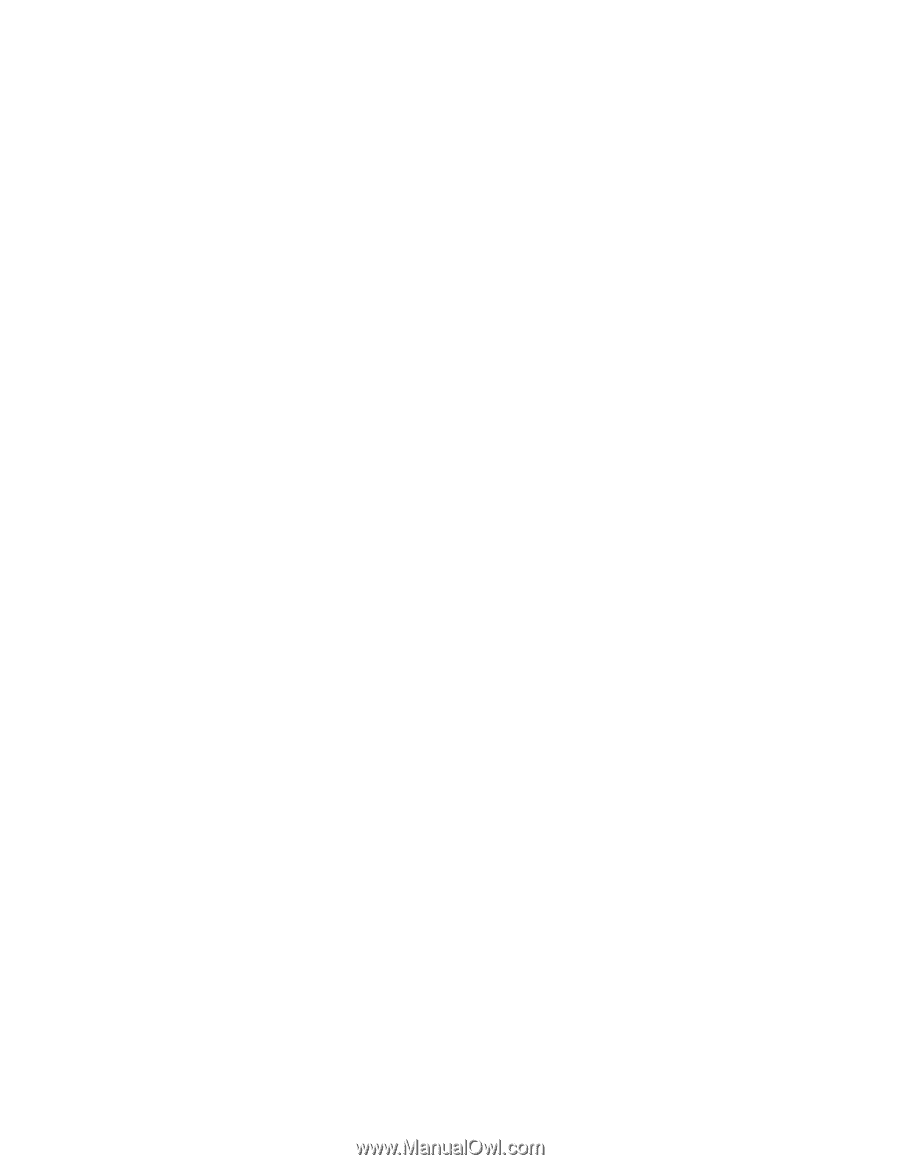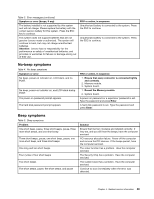Lenovo ThinkPad S431 Hardware Maintenance Manual - Page 41
Power-on password, Hard disk password, Supervisor password, How to remove the power-on password
 |
View all Lenovo ThinkPad S431 manuals
Add to My Manuals
Save this manual to your list of manuals |
Page 41 highlights
Exception: If only an SVP is installed, the password prompt does not appear when the operating system is booted. Power-on password A power-on password (POP) protects the system from being powered on by an unauthorized person. The password must be entered before an operating system can be booted. For how to remove the POP, see "How to remove the power-on password" on page 35. Hard disk password There are two hard disk passwords (HDPs): • User HDP-for the user • Master HDP-for the system administrator, who can use it to get access to the hard disk even if the user has changed the user HDP Note: There are two modes for the HDP: User only and Master + User. The Master + User mode requires two HDPs; the system administrator enters both in the same operation. The system administrator then provides the user HDP to the system user. Attention: If the user HDP has been forgotten, check whether a master HDP has been set. If it has, it can be used for access to the hard disk drive. If no master HDP is available, neither Lenovo nor Lenovo authorized service technicians provide any services to reset either the user or the master HDP, or to recover data from the hard disk drive. To put the system back to operational status, the only Lenovo and Lenovo-authorized service solution would be to replace the hard disk drive or solid-state drive with a scheduled fee. For how to remove the hard disk password, see "How to remove the hard disk password" on page 36. Supervisor password A supervisor password (SVP) protects the system information stored in the ThinkPad Setup. The user must enter the SVP in order to get access to the ThinkPad Setup and change the system configuration. Attention: If the SVP has been forgotten and cannot be made available to the service technician, there is no service procedure to reset the password. The system board must be replaced for a scheduled fee. How to remove the power-on password To remove a POP that you have forgotten, do the following: (A) If no SVP has been set: 1. Disable the built-in battery. For how to disable the built-in battery, see "Disabling the built-in battery" on page 60. 2. Remove the backup battery. For how to remove the backup battery, see "1070 Backup battery" on page 67. 3. Connect the ac power adapter and turn on the computer. Wait until the POST ends. After the POST ends, the password prompt does not appear. The POP has been removed. 4. Disable the built-in battery and reinstall the backup battery. (B) If an SVP has been set and is known by the service technician: 1. Turn on the computer. 2. When the ThinkPad logo comes up, immediately press F1. 3. Type the supervisor password to enter the ThinkPad Setup program. Chapter 4. Related service information 35