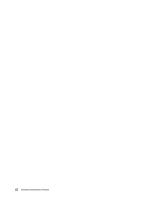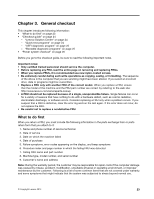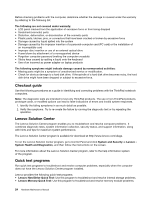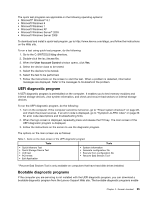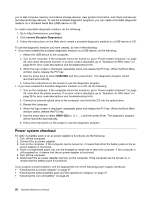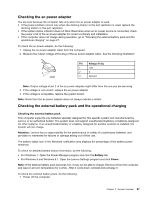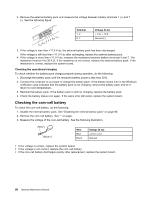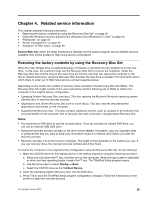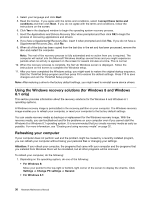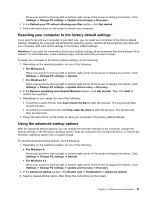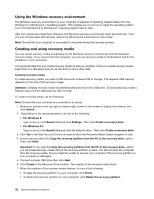Lenovo ThinkPad T450 (English) Hardware Maintenance Manual - ThinkPad T450 - Page 33
Checkingtheacpoweradapter - docking station
 |
View all Lenovo ThinkPad T450 manuals
Add to My Manuals
Save this manual to your list of manuals |
Page 33 highlights
Checking the ac power adapter You are here because the computer fails only when the ac power adapter is used. • If the power problem occurs only when the docking station or the port replicator is used, replace the docking station or the port replicator. • If the system status indicator does not blink three times when an ac power source is connected, check the power cord of the ac power adapter for correct continuity and installation. • If the computer does not charge during operation, go to "Checking the external battery pack and the operational charging" on page 27. To check the ac power adapter, do the following: 1. Unplug the ac power adapter cable from the computer. 2. Measure the output voltage at the plug of the ac power adapter cable. See the following illustration: 3 2 1 (20V) Pin Voltage (V dc) 1 +20 2 0 3 Ground Note: Output voltage of pin 2 of the ac power adapter might differ from the one you are servicing. 3. If the voltage is not correct, replace the ac power adapter. 4. If the voltage is acceptable, replace the system board. Note: Noise from the ac power adapter does not always indicate a defect. Checking the external battery pack and the operational charging Checking the external battery pack This computer supports only batteries specially designed for this specific system and manufactured by Lenovo or an authorized builder. The system does not support unauthorized batteries or batteries designed for other systems. If an unauthorized battery or a battery designed for another systems is installed, the system will not charge. Attention: Lenovo has no responsibility for the performance or safety of unauthorized batteries, and provides no warranties for failures or damage arising out of their use. The battery status icon in the Windows notification area displays the percentage of the battery power remained. To check for detailed battery status information, do the following: • For Windows 7: Open the Power Manager program and click the Battery tab. • For Windows 8 and Windows 8.1: Open the Lenovo Settings program and click Power. Note: If the external battery pack becomes hot, it may not be able to charge. Remove it from the computer and leave it at room temperature for a while. After it cools down, reinstall and recharge it. To check the external battery pack, do the following: 1. Power off the computer. Chapter 3. General checkout 27