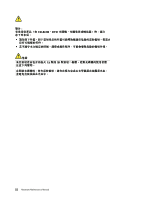Lenovo ThinkPad X1 Carbon Hardware Maintenance Manual - ThinkPad X1 Carbon - Page 29
Important service information, Strategy for replacing FRUs - availability
 |
View all Lenovo ThinkPad X1 Carbon manuals
Add to My Manuals
Save this manual to your list of manuals |
Page 29 highlights
Chapter 2. Important service information This chapter introduces following important service information that applies to all machine types supported by this manual: • "Strategy for replacing FRUs" on page 23 - "Strategy for replacing a solid-state drive" on page 23 - "Important notice for replacing a system board" on page 24 - "How to use error message" on page 24 • "Strategy for replacing FRUs for CTO, CMV, and GAV" on page 24 - "Product definition" on page 24 - "FRU identification for CTO, CMV, and GAV products" on page 24 Important: • Advise customers to contact the Lenovo® Customer Support Center if they need any assistance in obtaining or installing any software fixes, drivers, and UEFI BIOS downloads. Telephone numbers for Lenovo Support are available at: http://www.lenovo.com/support/phone • System Disassembly/Reassembly videos that show the FRU removals or replacements for the Lenovo authorized service technicians are available in the following support site: http://www.lenovoservicetraining.com/ion/ Strategy for replacing FRUs Before replacing parts: Ensure that all software fixes, drivers, and UEFI BIOS downloads are installed before replacing any FRUs listed in this manual. After a system board is replaced, ensure that the latest UEFI BIOS is loaded to the system board before completing the service action. To download software fixes, drivers, and UEFI BIOS, do as follows: 1. Go to http://www.lenovo.com/support. 2. Enter the product number of the computer or press Auto-detect button on the screen. 3. Select Downloads and drivers. 4. Follow the directions on the screen and install the necessary software. Use the following strategy to prevent unnecessary expense for replacing and servicing FRUs: • If you are instructed to replace a FRU but the replacement does not correct the problem, reinstall the original FRU before you continue. • Some computers have both a processor board and a system board. If you are instructed to replace either the processor board or the system board, and replacing one of them does not correct the problem, reinstall that board, and then replace the other one. • If an adapter or a device consists of more than one FRU, any of the FRUs may be the cause of the error. Before replacing the adapter or device, remove the FRUs, one by one, to see if the symptoms change. Replace only the FRU that changed the symptoms. Strategy for replacing a solid-state drive Always try to run a low-level format before replacing a solid-state drive. This will cause all customer data on the solid-state drive to be lost. Be sure that the customer has a current backup of the data before doing this task. © Copyright Lenovo 2012 23